


  |  | ||
This section explains names and functions of the parts on the front and right side of the printer.
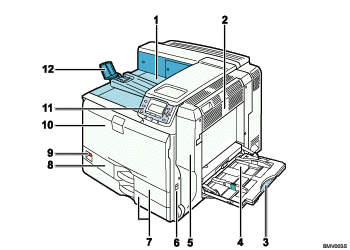
Standard Output Tray
Printed pages are output here.
Upper Right Cover
Open this cover to remove jammed paper.
Bypass Tray
Up to 100 sheets of plain paper can be loaded.
Bypass Tray Extension
When loading paper larger than A4![]() , pull out the bypass tray extension. For details about the sizes and types of paper that can be used, see "Supported Paper for Each Tray".
, pull out the bypass tray extension. For details about the sizes and types of paper that can be used, see "Supported Paper for Each Tray".
Right Cover
Open this cover to replace the fusing unit and transfer roller, or to remove jammed paper.
Handle
Pull out this handle when lifting the printer.
Tray 1, Tray 2
Up to 550 sheets of paper can be loaded in each tray, when using plain paper.
In this manual, tray 1, tray 2, the optional 500-sheet paper feed unit tray, and the 1000-sheet paper feed unit trays (trays 3 to 5) are collectively referred to as 500-sheet trays.
Left Front Cover
Open this cover when replacing the waste toner bottle. The waste toner bottle collects toner that is left over during printing.
If the "![]() Waste Toner Bottle full" message appears on the display, replace the waste toner bottle.
Waste Toner Bottle full" message appears on the display, replace the waste toner bottle.
Power Switch
Use this switch to turn the power on or off.
Perform the shutdown procedure before turning the power off. For details about how to shut down the printer, see "Power on and off".
Front Cover
Open this when replacing the toner, black drum unit/color drum units or transfer unit.
Control Panel
Contains keys for printer control and a display that shows printer status.
Paper Support
Extend the paper support when printing to paper larger than A3![]() .
.