Resetting the number of pages printed to 0
Follow the procedure below to reset the number of pages printed under each user to 0.
![]() Start SmartDeviceMonitor for Admin User Management Tool.
Start SmartDeviceMonitor for Admin User Management Tool.
![]() Click the [User Counter Information] tab of User Management Tool.
Click the [User Counter Information] tab of User Management Tool.
![]() Select the user whose information you want to reset.
Select the user whose information you want to reset.
![]() On the [Edit] menu, click [Reset User Counters].
On the [Edit] menu, click [Reset User Counters].
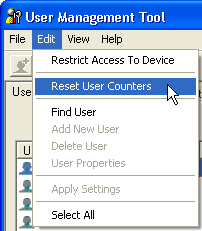
![]() Select the check box, and then click [OK].
Select the check box, and then click [OK].
A confirmation message appears.
![]() Click [OK].
Click [OK].
The count for the selected paper type becomes 0 and [Modified] is displayed for [Status].
![]() On the [Edit] menu, click [Apply Settings].
On the [Edit] menu, click [Apply Settings].
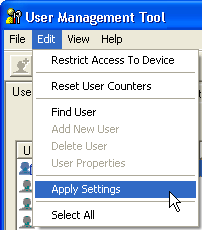
Changes are applied to information on the [User Counter Information] tab.
![]() Click [Exit] on the [File] menu to quit User Management Tool.
Click [Exit] on the [File] menu to quit User Management Tool.

