Starting User Management Tool
Follow the procedure below to start User Management Tool.
![]() Start SmartDeviceMonitor for Admin.
Start SmartDeviceMonitor for Admin.
![]() On the [Group] menu, point to [Search Device], and then click [IPv4], [IPX/SPX] or [IPv4 SNMPv3].
On the [Group] menu, point to [Search Device], and then click [IPv4], [IPX/SPX] or [IPv4 SNMPv3].
A list of printers using the selected protocol appears.
Select the protocol of the printer whose configuration you want to change.
If you are using IPv4 SNMPv3, enter the user authentication.
![]() In the list, select a printer you want to manage.
In the list, select a printer you want to manage.
![]() On the [Tools] menu, click [User Management Tool].
On the [Tools] menu, click [User Management Tool].
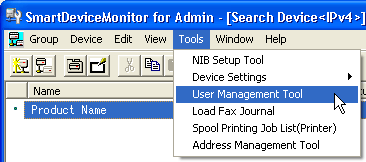
The dialog box for entering the user name and password appears.
![]() Enter the user name and password, and then click [OK].
Enter the user name and password, and then click [OK].
Enter the same user name and password you enter to log on to the Web Image Monitor. For details about the user name and password, contact your administrator.
User Management Tool starts.
![]()
For details about User Management Tool, see SmartDeviceMonitor for Admin Help.

