


  |  | ||
The following procedure describes adjusting the gradation correction value.
Correct the gradation in two areas: bright areas (highlights), and medium areas (midtones). [Print Test Pattern 1] is used to set the correction value for highlights, and [Print Test Pattern 2] is used for mid tones.
Press the [Menu] key.
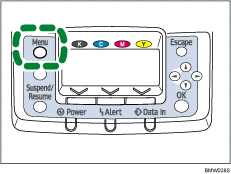
Press the [![]() ] or [
] or [![]() ] key to select [Maintenance], and then press the [OK] key.
] key to select [Maintenance], and then press the [OK] key.
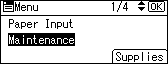
Press the [![]() ] or [
] or [![]() ] key to select [Quality Maintenance], and then press the [OK] key.
] key to select [Quality Maintenance], and then press the [OK] key.
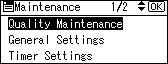
Press the [![]() ] or [
] or [![]() ] key to select [Color Calibration], and then press the [OK] key.
] key to select [Color Calibration], and then press the [OK] key.
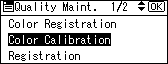
Press the [![]() ] or [
] or [![]() ] key to select [Adjust Auto Density].
] key to select [Adjust Auto Density].
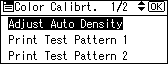
The confirmation message appears. Press [OK] to adjust Auto Density.
The confirmation message appears when complete. Press [Exit].
The display returns to the Color Calibration screen.
In the Color Calibration menu, press the [![]() ] or [
] or [![]() ] key to select [Print Test Pattern 1] or [Print Test Pattern 2], and then press the [OK] key.
] key to select [Print Test Pattern 1] or [Print Test Pattern 2], and then press the [OK] key.
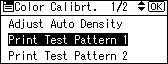
When the selected sheet is printed, the confirmation message appears. Press [Continue].
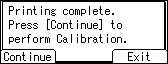
Press the [![]() ] or [
] or [![]() ] key to select the color you want to adjust, and then press the [OK] key.
] key to select the color you want to adjust, and then press the [OK] key.
Press the [![]() ] or [
] or [![]() ] key to adjust the correction value for the selected color, and then press the [OK] key.
] key to adjust the correction value for the selected color, and then press the [OK] key.
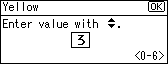
Press [Result] to check the result by printing the calibration sheet.
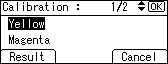
After printing, press [Yes] to save the settings.
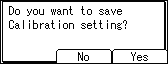
After completing all settings, press the [Online] key to return to the initial screen.