Adjusting the Color Registration
This section describes automatic color adjustment.
After moving the printer, printing on thick paper, or printing repeatedly for some time, color degradation may occur. By performing automatic color adjustment, you can restore optimum print quality.
![]() Press the [Menu] key.
Press the [Menu] key.
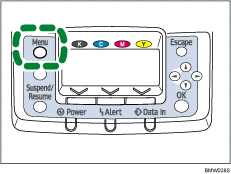
![]() Press the [
Press the [![]() ] or [
] or [![]() ] key to select [Maintenance], and then press the [OK] key.
] key to select [Maintenance], and then press the [OK] key.
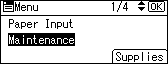
![]() Press the [
Press the [![]() ] or [
] or [![]() ] key to select [Quality Maintenance], and then press the [OK] key.
] key to select [Quality Maintenance], and then press the [OK] key.
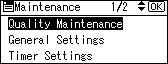
![]() Press the [
Press the [![]() ] or [
] or [![]() ] key to select [Color Registration], and then press the [OK] key.
] key to select [Color Registration], and then press the [OK] key.
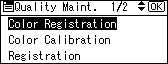
![]() Press the [OK] key.
Press the [OK] key.
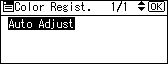
![]() The confirmation message appears. Press [OK].
The confirmation message appears. Press [OK].
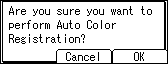
Automatic adjustment begins.
Automatic adjustment takes about 30 seconds.
A confirm message appears when complete.
![]() Press [Exit].
Press [Exit].
The display returns to the Color Registration screen.
The display returns to the initial screen.

