Specifying a paper type
This section describes how to specify a paper type. You can improve printer performance by selecting the optimum paper type for the tray.
![]() Press the [Menu] key.
Press the [Menu] key.
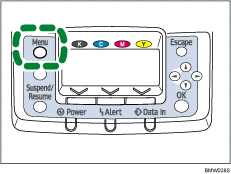
![]() Press the [
Press the [![]() ] or [
] or [![]() ] key to select [Paper Input], and then press the [OK] key.
] key to select [Paper Input], and then press the [OK] key.
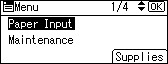
![]() Press the [
Press the [![]() ] or [
] or [![]() ] key to select [Paper Type: (tray name)], and then press the [OK] key. For example, [Paper Type: Tray 2] is selected for Tray 2 as shown.
] key to select [Paper Type: (tray name)], and then press the [OK] key. For example, [Paper Type: Tray 2] is selected for Tray 2 as shown.
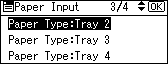
![]() Press the [
Press the [![]() ] or [
] or [![]() ] key to select the paper type that is loaded, and then press the [OK] key.
] key to select the paper type that is loaded, and then press the [OK] key.
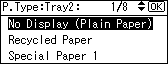
About two seconds later, the display returns to the [Paper Input] screen.
![]() Press the [Menu] key.
Press the [Menu] key.
The display returns to the initial screen.
![]()
The tray does not support envelopes and OHP transparencies.
Duplex printing is not supported for the following paper types: labels, Thin paper, cardstock, OHP transparency, envelopes, thick paper ([Thick Paper 2], [Thick Paper 3]), coated paper, coated paper: gloss print.

