Installing SD Card Options
This section provides the procedure for installing the following SD cards: the HDD encryption unit, Data overwrite security unit, camera direct print card, NetWare card, and VM card.
![]()
Keep SD cards out of reach of children. If a child swallows a SD card, consult a doctor immediately.
![]()
Do not subject the card to physical shocks.
![]() Check the contents of the package.
Check the contents of the package.
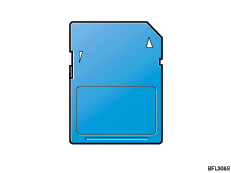
SD card
![]() Turn the printer off and unplug the power cord.
Turn the printer off and unplug the power cord.
![]() Loosen the screw and remove the SD card slot cover in angle.
Loosen the screw and remove the SD card slot cover in angle.
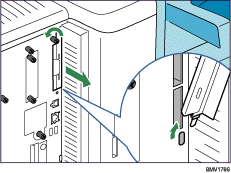
![]() Insert the SD card into the slot until it clicks.
Insert the SD card into the slot until it clicks.
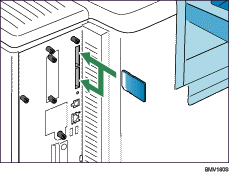
Insert the SD card in the appropriate slot as follows:
Upper slot: Data overwrite security unit, camera direct print card, or NetWare card
Lower slot: HDD encryption unit or VM card
![]() Hook the SD card slot cover onto the opening, attach it flat against the controller board, and then fasten it using the screw.
Hook the SD card slot cover onto the opening, attach it flat against the controller board, and then fasten it using the screw.
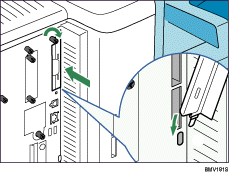
![]() Plug in the power cord, and then turn on the printer.
Plug in the power cord, and then turn on the printer.
![]() See the control panel menu to confirm that the SD card was installed correctly.
See the control panel menu to confirm that the SD card was installed correctly.
![]()
Do not touch the card while the printer is in use. The card may come loose, even if it is pushed only slightly. The SD card slot cover must be reattached.
You can confirm that the SD card was installed correctly by checking the control panel menu. Depending on the SD card, certain menu items appear on the display.
Data overwrite security unit: [Memory Erase Status] appears on the top level menu.
HDD encryption unit: [Machine Data Encryption] appears in [Security Options].
NetWare card: [NetWare] appears when you select [Host Interface], then [Network], and then [Effective Protocol].
Confirm that the camera direct print card is correctly installed by printing the configuration page. If the camera direct print card is installed properly, [PictBridge] will appear for [Printer Language] in [System Reference].
If the card is not installed properly, repeat the procedure from the beginning. If it cannot be installed correctly even after reattempting installation, contact your sales or service representative.
For information on printing the configuration page, see "List/Test Print Menu", Software Guide.

