Installing the Bluetooth Interface Unit
![]()
When the Bluetooth interface unit is installed in the printer, Bluetooth-equipped devices such as computers and digital cameras can print wirelessly.
Before beginning work, ground yourself by touching something metal to discharge any static electricity. Static electricity can damage the Bluetooth interface unit.
Do not subject the unit to physical shocks.
![]() Check the contents of the package.
Check the contents of the package.
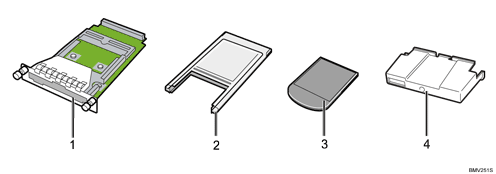
Interface unit
Card adapter
Card
Cover
![]() Turn the printer off and unplug the power cable.
Turn the printer off and unplug the power cable.
![]() Loosen the two screws and remove the slot cover.
Loosen the two screws and remove the slot cover.
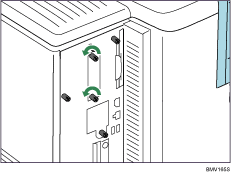
The removed cover will not be reused.
![]() Fully insert the interface unit.
Fully insert the interface unit.
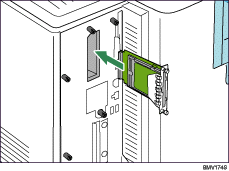
Confirm that the interface unit is firmly connected to the controller board.
![]() Tighten the two screws to secure the interface unit.
Tighten the two screws to secure the interface unit.
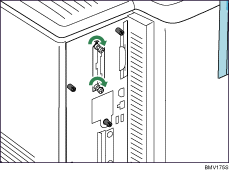
![]() Attach the card to the card adapter. Attach them so that the label on both the card and adapter is facing up.
Attach the card to the card adapter. Attach them so that the label on both the card and adapter is facing up.
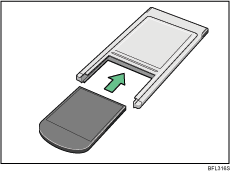
![]() With the label side facing left, slowly push the card adapter into the interface unit until it stops.
With the label side facing left, slowly push the card adapter into the interface unit until it stops.
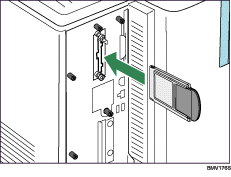
![]() While holding the cover close to the tabs, align the three tabs on the cover with the three indentations on the interface board, and then attach the cover.
While holding the cover close to the tabs, align the three tabs on the cover with the three indentations on the interface board, and then attach the cover.
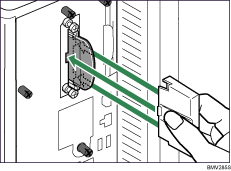
![]()
Confirm that the Bluetooth interface unit was correctly installed by printing the configuration page. If it is correctly installed, "Bluetooth" will appear for "Device Connection" on the configuration page.
If the board was not installed properly, repeat the procedure from the beginning. If it cannot be installed correctly even after reattempting installation, contact your sales or service representative.
For details, see the operating instructions included with the Bluetooth interface unit.
For information on printing the configuration page, see "List/Test Print Menu", Software Guide.

