Installing the Hard Disk
This section explains how to install the hard disk in the basic model.
A hard disk is pre-installed in the HDD standard model.
![]()
Do not touch the inside of the controller board compartment. It may cause a machine malfunction or a burn.
![]()
Before beginning work, ground yourself by touching something metal to discharge any static electricity. Static electricity can damage the hard disk.
Do not subject the hard disk to physical shocks.
When installing the hard disk and wireless LAN interface board together, install the hard disk first, and then install the wireless LAN board. If the wireless LAN interface board is already installed, remove it before installing the hard disk.
Install the hard disk carefully if the SDRAM module is already installed. If the hard disk comes in contact with the SDRAM module, the SDRAM module may become damaged.
Before using the new hard disk, you must configure settings in the printer driver.
![]() Check the contents of the package.
Check the contents of the package.
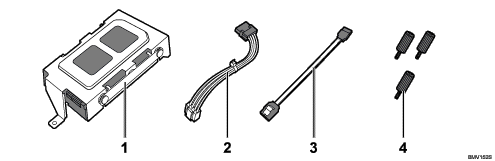
Hard Disk
Power Cable
Flat Cable
Three Screws
![]() Turn the printer off and unplug the power cord.
Turn the printer off and unplug the power cord.
![]() Remove the five screws securing the controller board.
Remove the five screws securing the controller board.
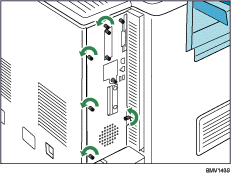
The removed screws will be used to secure the controller board again later.
![]() Holding the handle, carefully pull out the controller board.
Holding the handle, carefully pull out the controller board.
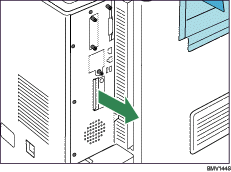
Use both hands to slide the controller board completely out, and then place it on a flat surface such as a table.
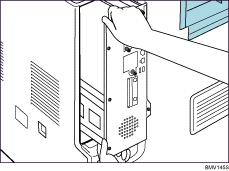
![]() Install the hard disk in the indicated position.
Install the hard disk in the indicated position.
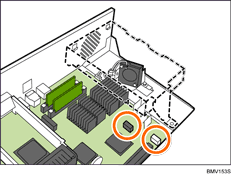
Install the hard disk carefully if the SDRAM module is already installed. If the hard disk comes in contact with the SDRAM module, the SDRAM module may become damaged.
![]() Hook the mounting indents on the hard drive onto the tabs on the controller board panel.
Hook the mounting indents on the hard drive onto the tabs on the controller board panel.
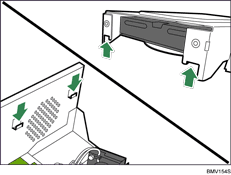
![]() Use two coin screws to fasten the hard disk to the controller board panel.
Use two coin screws to fasten the hard disk to the controller board panel.
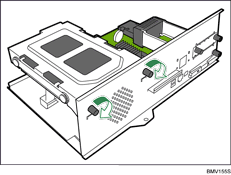
![]() Fasten the hard disk to the circuit board with the remaining coin screw.
Fasten the hard disk to the circuit board with the remaining coin screw.
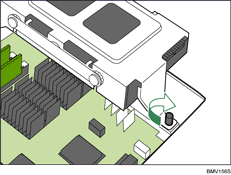
![]() Connect the power cable to the hard disk and the controller board.
Connect the power cable to the hard disk and the controller board.
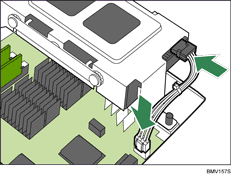
![]() Connect the flat cable to the hard disk and the controller board.
Connect the flat cable to the hard disk and the controller board.
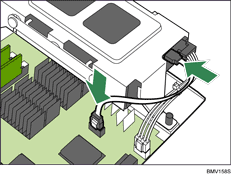
![]() If you are installing other options onto the controller board, proceed to install the next option without reinserting the controller board.
If you are installing other options onto the controller board, proceed to install the next option without reinserting the controller board.
![]() Fit the controller board into the printer, and push it carefully until it stops.
Fit the controller board into the printer, and push it carefully until it stops.

Push it firmly into the printer using the handle. The printer may malfunction if the controller board is not properly installed.
![]() Fasten the controller board to the printer using the five screws.
Fasten the controller board to the printer using the five screws.
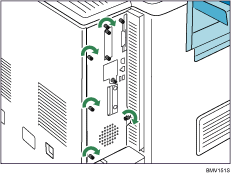
When you turn the power to the printer on, the hard disk will be formatted automatically.
![]()
Confirm that the hard disk was correctly installed by printing the configuration page. If it is correctly installed, "Hard Disk Drive" will appear for "Device Connection" on the configuration page.
If the hard disk was not installed properly, repeat the procedure from the beginning. If it cannot be installed correctly even after reattempting installation, contact your sales or service representative.
For information on printing the configuration page, see "List/Test Print Menu", Software Guide.
Install the controller board carefully. For details, see "Cautions When Re-installing the Controller Board".
To use the installed hard disk, configure the printer options in "Change Accessories" in the printer driver. For information about opening "Change Accessories", see "Making printer default settings - the printer properties", Software Guide.

