

  |  | ||
Deleting a selected Stored Print file only
Press the [Menu] key.
The [Menu] screen appears.
Press the [![]() ] or [
] or [![]() ] key to display [Stored Print], and then press the [
] key to display [Stored Print], and then press the [![]() Enter] key.
Enter] key.
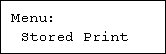
Press the [![]() ] or [
] or [![]() ] key to display [Delete One File], and then press the [
] key to display [Delete One File], and then press the [![]() Enter] key.
Enter] key.
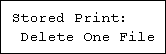
The file name and the time when the job was stored appear.
Press the [![]() ] or [
] or [![]() ] key to display the file you want to delete, and then press the [
] key to display the file you want to delete, and then press the [![]() Enter] key.
Enter] key.
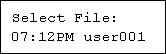
To cancel deleting a Stored Print file, press the [Escape] key.
If you set the password in the printer driver, enter the password to delete.
If you forget your password, ask your administrator for help.
Check the file you want to delete is displayed, and then press the [![]() Enter] key.
Enter] key.
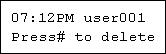
The "Deleted" message appears.
Press the [Menu] key.
The initial screen appears.
Deleting all Stored Print files
Press the [Menu] key.
The [Menu] screen appears.
Press the [![]() ] or [
] or [![]() ] key to display [Stored Print], and then press the [
] key to display [Stored Print], and then press the [![]() Enter] key.
Enter] key.
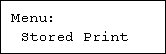
Press the [![]() ] or [
] or [![]() ] key to display [Del. All Files], and then press the [
] key to display [Del. All Files], and then press the [![]() Enter] key.
Enter] key.
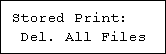
The user ID when the job was stored appear.
Press the [![]() ] or [
] or [![]() ] key to display the user ID for the file you want to delete, and then press the [
] key to display the user ID for the file you want to delete, and then press the [![]() Enter] key.
Enter] key.

To cancel deleting a Stored Print file, press the [Escape] key.
If you set the password in the printer driver, enter the password to delete.
If you forget your password, ask your administrator for help.
The number of documents selected for deletion is displayed. Check the number, and if it is correct, press the [![]() Enter] key.
Enter] key.
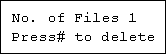
The "Deleted" message appears.
Press the [Menu] key.
The initial screen appears.
![]()
If a password is assigned to the file, the password screen appears. Enter the password. The machine deletes files that correspond to the entered password and files that do not require a password. To delete files that do not correspond to the entered password, repeat the procedures and specify the appropriate password.