

  |  | ||
Follow the procedure below to print password- protected PDF files.
On the [Start] menu, point to [All Programs], [DeskTopBinder], and then click [Extended Features Wizard].
The [Extended Features Wizard] dialog box appears.
Click [Start], and then click [Next>] repeatedly until the [Printing Function2] dialog box appears.
In the [Printing Function2] dialog box, click [Properties].
The [PDF Direct Print Properties] dialog box appears.
Select the [Use PDF Password] check box at the bottom right of the dialog box, and then click [OK].
Click [Next>] repeatedly until [Finish] appears.
Click [Finish].
The [Extended Features Wizard] dialog box closes.
Drag the PDF file you want to print over the PDF Direct Printing icon on the Function Palette and drop it there.
The [Output File List-PDF Direct Print] dialog box appears.
Click on the PDF file you want to print, making it appear highlighted, and then click [OK].
The [PDF Direct Print Properties] dialog box appears.
In the [PDF password:] box at the bottom right of the dialog box, enter the password for the PDF file you want to print, and then click [OK].
The password-protected PDF file is printed.
![]()
Before printing a password-protected PDF file, perform one of the followings:
In the [PDF Direct Print Properties] dialog box, enter the password for the PDF file you want to print
Specify a password for the PDF file by selecting [PDF: Change PW] in the [PDF Menu] on the printer's control panel.
If a [PDF: Group PW] for the [PDF Menu] has been specified using DeskTopBinder Lite or the printer's control panel, the same group password must be set on the other also.
PDF Direct Print Properties
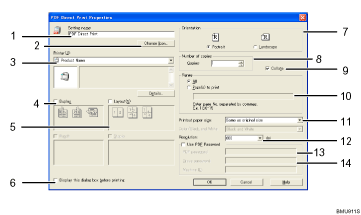
Setting name:
Displays the plug-in configuration name (up to 63 single byte characters)
Change Icon...
Changes the icon displayed on the tool bar.
Printer:
Displays a list of RPCS drivers that support PDF direct printing.
Duplex
Prints on both sides of sheets.
Layout
Prints multiple pages on a single sheet.
Display this dialog box before printing
Appears in PDF direct printing mode if this check box is selected.
Orientation:
Specify the original's orientation.
Number of copies
Specify the number of copies to print.
Collate
Sorts printed sheets.
Range:
Specify which paper to print.
Printout paper size:
Specify the paper size you want copies to be printed onto.
Resolution:
Specify a print resolution.
PDF password:
Enter the password for password-protected PDF files. A password-protected PDF file cannot be printed unless its password is entered here.
Group password:
If a group password is assigned to DeskTopBinder Lite and this printer, enter the group password in this field. The group password must be entered for printing to start.