

  |  | ||
Configure the printer to use wireless LAN. The following table shows the control panel settings and their default values. These items appear in the [Host Interface] menu.
Setting Name |
Default Value |
|---|---|
Comm. Mode |
802.11 Ad hoc |
Ad-hoc Channel |
11 |
SSID |
blank |
Security Method |
None |
![]()
Ethernet and wireless LAN cannot be used at the same time.
To use wireless LAN, set as the followings using the control panel: press the [Menu] key, and then select [Host Interface], [Network Setup], [LAN Type], and then [Wireless LAN]. Also, set the IPv4 Address, Subnet Mask, Gateway Address, DHCP, Frame Type (NW), and Active Protocol under the [Network Setup] menu. For details about setting items, see Ethernet Configuration.
The wireless LAN interface unit cannot be used simultaneously with a standard Ethernet interface.
The optional wireless LAN interface unit supports 802.11 Ad hoc and Infrastructure modes. Select [802.11 Ad hoc] or [Infrastructure] for [Comm.Mode].
Press the [Menu] key.
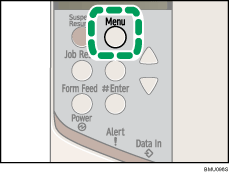
The [Menu] screen appears.
Press the [![]() ] or [
] or [![]() ] key to display [Host Interface], and then press the [
] key to display [Host Interface], and then press the [![]() Enter] key.
Enter] key.
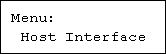
Press the [![]() ] or [
] or [![]() ] key to display [Wireless LAN], and then press the [
] key to display [Wireless LAN], and then press the [![]() Enter] key.
Enter] key.
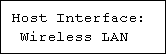
Press the [![]() ] or [
] or [![]() ] key to display [Comm. Mode], and then press the [
] key to display [Comm. Mode], and then press the [![]() Enter] key.
Enter] key.
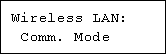
Press the [![]() ] or [
] or [![]() ] key to select the transmission mode of wireless LAN, and then press the [
] key to select the transmission mode of wireless LAN, and then press the [![]() Enter] key.
Enter] key.
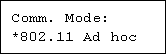
The factory default is [802.11 Ad hoc].
The transmission mode of wireless LAN can also be set using a Web browser. For details, see Web browser, and "Configuring the Network Interface Board", Software Guide.
If [802.11 Ad hoc] is selected for [Comm. Mode], set the channel to use for transmission.
Confirm the network administrator for the channel to use.
In the [Wireless LAN] menu, press the [![]() ] or [
] or [![]() ] key to display [Ad-hoc Channel], and then press the [
] key to display [Ad-hoc Channel], and then press the [![]() Enter] key.
Enter] key.
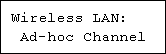
Press the [![]() ] or [
] or [![]() ] key to set the channel, and then press the [
] key to set the channel, and then press the [![]() Enter] key.
Enter] key.
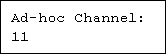
Print a configuration page to confirm the settings made.
![]()
"Printing the Test Page", Quick Installation Guide.