When "Remove Misfeed Paper Tray" Appears
![]()
Forcefully removing misfed paper may cause paper to tear and leave scraps of paper in the printer. This might cause a misfeed and damage the printer.
![]() Pull out the paper tray until it stops, and then remove misfed paper.
Pull out the paper tray until it stops, and then remove misfed paper.
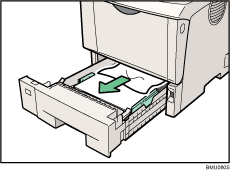
![]() Carefully slide the paper tray into the printer until it stops.
Carefully slide the paper tray into the printer until it stops.
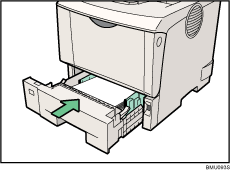
![]() Open the front cover by pushing the front cover release button, and then close it to reset the misfeed condition.
Open the front cover by pushing the front cover release button, and then close it to reset the misfeed condition.
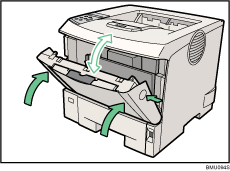
![]()
You can apply this procedure for both the paper tray and the optional paper feed unit.
To reset the misfeed condition, open and close the front cover, then the indicator will be off.

