


  |  | ||
Deleting a selected Hold Print file only
Press the [Menu] key.
The [Menu] screen appears.
Press the [![]() ] or [
] or [![]() ] key to display [Hold Print], and then press the [
] key to display [Hold Print], and then press the [![]() Enter] key.
Enter] key.
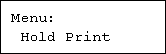
Press the [![]() ] or [
] or [![]() ] key to display [Delete One File], and then press the [
] key to display [Delete One File], and then press the [![]() Enter] key.
Enter] key.
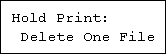
The file name and the time when the job was stored appear.
Press the [![]() ] or [
] or [![]() ] key to display the file you want to delete, and then press the [
] key to display the file you want to delete, and then press the [![]() Enter] key.
Enter] key.
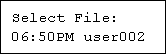
To cancel deleting a Hold Print file, press the [Escape] key.
Check the file you want to delete is displayed, and then press the [![]() Enter] key.
Enter] key.
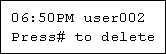
The "Deleted" message appears.
Press the [Menu] key.
The initial screen appears.
Deleting all Hold Print files
Press the [Menu] key.
The [Menu] screen appears.
Press the [![]() ] or [
] or [![]() ] key to display [Hold Print], and then press the [
] key to display [Hold Print], and then press the [![]() Enter] key.
Enter] key.
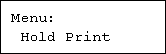
Press the [![]() ] or [
] or [![]() ] key to display [Del. All Files], and then press the [
] key to display [Del. All Files], and then press the [![]() Enter] key.
Enter] key.
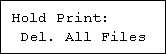
The user ID when the job was stored appear.
Press the [![]() ] or [
] or [![]() ] key to display the user ID for the file you want to delete, and then press the [
] key to display the user ID for the file you want to delete, and then press the [![]() Enter] key.
Enter] key.
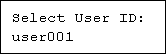
To cancel deleting a Hold Print file, press the [Escape] key.
The number of documents selected for deletion is displayed. Check the number, and if it is correct, press the [![]() Enter] key.
Enter] key.
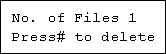
The "Deleted" message appears.
Press the [Menu] key.
The initial screen appears.