


  |  | ||
This section describes how to specify the resolution for scanning the original for the current job.
There are six resolution settings. The higher the resolution, the higher the quality but greater the file size.
Press the [Image Quality] key.
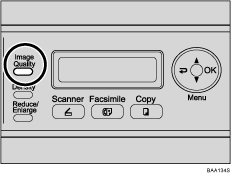
Press the [Image Quality] key or [![]() ][
][![]() ] keys to select the desired resolution, and then press the [OK] key.
] keys to select the desired resolution, and then press the [OK] key.
![]()
Press the [![]() ] key or [Clear/Stop] key to discard the current change and return to the initial screen.
] key or [Clear/Stop] key to discard the current change and return to the initial screen.
You can change the [Resolution] setting under [Scan Settings] to always scan with a specific resolution level.
Temporary job settings are cleared in the following cases:
When no input is received for the period of time specified in [Auto Clear] while the initial screen is displayed.
When the [Clear/Stop] key is pressed while the initial screen is displayed.
When the machine's mode is changed.
When the power is turned off.
When the machine's default for the same setting is changed.
![]()
For details about [Resolution], see Scanner Settings.
For details about [Auto Clear], see Administrator Settings.