
  |  | ||
This section describes the user tools in the Tray Paper Settings menu under System Settings.
Default settings are shown in bold type.
![]()
If the specified paper size differs from the actual size of the paper loaded in the paper tray, a misfeed might occur because the correct paper size was not detected.
Paper Tray Priority: Copier (copier/Document Server)
Specify the tray to supply paper for output.
The default setting is Tray 1.
When optional cut paper tray is installed, the default setting will be Tray 3.
Paper Tray Priority: Printer (printer)
Specify the tray to supply paper for output.
The default setting is Tray 1.
Tray Paper Size: Tray 1-4
Select the size of the paper loaded in the paper tray.
[Tray Paper Size: Tray 3] and [Tray Paper Size: Tray 4] appear only when the optional paper roll tray or cut paper tray is installed.
When paper roll tray is installed
Metric version:
A Series:
A0 Width (841 mm), A1 Width (594 mm), A2 Width (420 mm), A3 Width (297 mm), A4 Width (210 mm)
JIS B Series:
B1 JIS Width (728 mm), B2 JIS Width (515 mm), B3 JIS Width (364 mm), B4 JIS Width (257 mm)
Others:
880 mm, 800 mm, 707 mm, 680 mm, 660 mm, 625 mm, 620 mm, 490 mm, 440 mm
Inch version:
Engineering:
34 inch, 22 inch, 17 inch, 11 inch, 81/2 inch
Architecture:
36 inch/914 mm, 24 inch, 18 inch, 12 inch, 9 inch
Others:
30 inch
The default setting is A2 Width (420 mm) (Metric version) / 18 inch (Inch version).
When cut paper tray is installed
Auto Detect, 18![]() 24
24![]() , 17
, 17![]() 22
22![]() , 12
, 12![]() 18
18![]() , 12
, 12![]() 18
18![]() , 12
, 12![]() 141/2
141/2![]() , 11
, 11![]() 17
17![]() , 11
, 11![]() 17
17![]() ,
,
11![]() 15
15![]() , 11
, 11![]() 14
14![]() , 11
, 11![]() 14
14![]() , 9
, 9![]() 12
12![]() , 9
, 9![]() 12
12![]() , 81/2
, 81/2![]() 14
14![]() , 81/2
, 81/2![]() 14
14![]() ,
,
81/2![]() 13
13![]() , 81/2
, 81/2![]() 12
12![]() , 81/2
, 81/2![]() 12
12![]() , 81/2
, 81/2![]() 11
11![]() , 81/2
, 81/2![]() 11
11![]()
A2![]() , A3
, A3![]() , A3
, A3![]() , A4
, A4![]() , A4
, A4![]() , B3 JIS
, B3 JIS![]() , B4 JIS
, B4 JIS![]() , B4 JIS
, B4 JIS![]() ,
,
The default settings for Tray 1-4 are Auto Detect.
Printer Bypass Paper Size
Specify the size of the paper in the paper bypass when printing data from the computer.
The paper sizes you can set for paper bypass are as follows:
36![]() 48
48![]() , 34
, 34![]() 44
44![]() , 30
, 30![]() 42
42![]() , 24
, 24![]() 36
36![]() , 24
, 24![]() 36
36![]() , 22
, 22![]() 34
34![]() , 22
, 22![]() 34
34![]() ,
,
21![]() 30
30![]() , 18
, 18![]() 24
24![]() , 18
, 18![]() 24
24![]() , 17
, 17![]() 22
22![]() , 17
, 17![]() 22
22![]() , 12
, 12![]() 18
18![]() , 12
, 12![]() 18
18![]() ,
,
12![]() 141/2
141/2![]() , 11
, 11![]() 17
17![]() , 11
, 11![]() 17
17![]() , 11
, 11![]() 15
15![]() , 11
, 11![]() 14
14![]() , 11
, 11![]() 14
14![]() ,
,
9![]() 12
12![]() , 9
, 9![]() 12
12![]() , 81/2
, 81/2![]() 14
14![]() , 81/2
, 81/2![]() 12
12![]() , 81/2
, 81/2![]() 11
11![]() , 81/2
, 81/2![]() 11
11![]() ,
,
A0![]() , A1
, A1![]() , A1
, A1![]() , A2
, A2![]() , A2
, A2![]() , A3
, A3![]() , A3
, A3![]() , A4
, A4![]() , A4
, A4![]() ,
,
B1 JIS![]() , B2 JIS
, B2 JIS![]() , B2 JIS
, B2 JIS![]() , B3 JIS
, B3 JIS![]() , B3 JIS
, B3 JIS![]() , B4 JIS
, B4 JIS![]() , B4 JIS
, B4 JIS![]() ,
,
Custom Size
The default setting is 12![]() 18
18![]() .
.
You can specify a custom size of between 182.0-2000.0mm (7.17"-78.74") vertically, and between 210.0-914.4mm (8.27"-36.00") horizontally.
Paper Type: Paper Bypass
Set the display so you can see what type of paper is loaded in the paper bypass.
The paper types you can set for the paper bypass are as follows:
No Display, Recycled Paper, Translucent Paper, Film
The default setting is No Display.
For details about the relations between possible paper sizes and thickness, see " Recommended Paper Sizes and Types", About This Machine.
Paper Type: Tray 1-4
Set the display so you can see what type of paper is loaded in each paper tray. The print function uses this information to automatically select the paper tray.
[Tray Paper Size: Tray 3] and [Tray Paper Size: Tray 4] appear only when the optional paper roll tray or cut paper tray is installed.
The paper types you can set are as follows:
No Display, Recycled Paper, Translucent Paper, Film
The default setting for "Paper Type" is No Display.
The default setting for "Apply Auto Paper Select" is Yes.
When cut paper tray is installed, you cannot select [Film].
A ![]() mark appears next to the paper tray if [No] is selected in "Auto Paper Select".
mark appears next to the paper tray if [No] is selected in "Auto Paper Select".
"Auto Paper Select" can only be selected for the copier function if [No Display] and [Recycled Paper] are selected. If [No] is selected, Auto Paper Select is not valid for the tray.
For details about the relations between possible paper sizes and thickness, see " Recommended Paper Sizes and Types", About This Machine.
Paper Thickness: Paper Tray
Specify the thickness of paper loaded in the paper trays.
If the copy image blurs or the translucent paper loosens, changing the paper thickness level may improve results.
The default setting for "Plain Paper" is 3.
The default setting for "Recycled Paper" is 3.
The default setting for "Translucent Paper" is 2.
The default setting for "Film" is 3.
Refer to the chart below when selecting the mode for the paper thickness.
Thickness Paper Type |
1 |
2 |
3 |
4 |
5 |
|---|---|---|---|---|---|
Plain Paper |
110 g/m2 (29.3 lb) |
90 g/m2 (23.9 lb) |
70 g/m2 (18.6 lb) |
60 g/m2 (15.9 lb) |
50 g/m2 (13.3 lb) |
Recycled Paper |
110 g/m2 (29.3 lb) |
90 g/m2 (23.9 lb) |
70 g/m2 (18.6 lb) |
60 g/m2 (15.9 lb) |
50 g/m2 (13.3 lb) |
Translucent Paper |
70 - 90 g/m2 (18.6 - 23.9 lb) |
70 - 80 g/m2 (18.6 - 21.3 lb) |
70 - 80 g/m2 (18.6 - 21.3 lb) |
50 - 70 g/m2 (13.3 - 18.6 lb) |
Hemmed paper |
Film |
0.07 - 0.095 mm (2.8 - 3.7 Mil) |
0.07 - 0.095 mm (2.8 - 3.7 Mil) |
0.07 - 0.095 mm (2.8 - 3.7 Mil) |
0.07 - 0.095 mm (2.8 - 3.7 Mil) |
- |
When Plain Paper is used for printing in a low-temperature environment (temperature 10 °C, humidity 15%), change the thickness level from 3 to 2.
If the paper becomes loose when "Translucent Paper" is selected with a thickness level of 2, change the thickness level to 1.
These settings do not apply for hemmed paper.
Depending on paper type, operating conditions (low temperature and humidity), and paper feeding settings (multiple copies on paper of 542 mm, 22" width or less), toner fusing conditions vary. To improve toner fusing, change the thickness level to 3 ![]() 2
2 ![]() 1.
1.
When using thin, soft, or limp paper, toner fusing may appear wrinkled or the image may be blurred. If this happens, change the thickness level to 3 ![]() 4
4 ![]() 5.
5.
When level 1 or 2 are selected for translucent paper, and you change the paper type from plain or film to translucent, it may take longer for the machine to get ready for copying (up to two minutes).
When level 1 or 2 are selected for translucent paper, and you make copies on paper of size A1 or above continuously, the interval between each copying may take longer. Even if you make copy on one sheet only, it may takes 1 minute until the next copy job starts.
Paper Thickness: Paper Bypass
Specify the thickness of paper placed in the paper bypass.
If the copy image blurs or the translucent paper becomes loose, changing the paper thickness level may improve the situation.
The default setting for "Plain Paper" is 3.
The default setting for "Recycled Paper" is 3.
The default setting for "Translucent Paper" is 2.
The default setting for "Film" is 3.
For information on the available settings, see the table titled "Paper Thickness: Paper Tray."
Paper Volume
Specify the initial remaining volume of roll paper to be displayed for each paper tray.
The system monitors the amount of paper used, and automatically determines the remaining volume, based on the specified initial remaining volume.
We recommend that you specify an appropriate remaining volume each time a paper tray is loaded.
Select "New (Full)" when a paper tray is loaded with a new 150 m roll of paper.
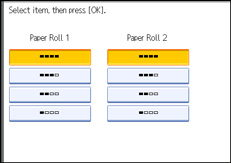
The default setting is New (Full).