
  |  | ||
This section describes the user tools in the General Features menu under System Settings.
Default settings are shown in bold type.
Program / Change / Delete User Text
You can register text phrases you often use when specifying settings, such as ".com" and "Regards".
You can register up to 40 entries.
Program / Change
Press [System Settings].
Check that [General Features] is selected.
Press [Program / Change / Delete User Text].
Check that [Program / Change] is selected.
Select the user text you want to change.
To program new user text, press [*Not Programmed].
Enter the user text, and then press [OK].
Enter the user text using up to 80 characters.
Press [Exit].
Press the [User Tools/Counter] key.
Delete
Press [System Settings].
Check that [General Features] is selected.
Press [Program / Change / Delete User Text].
Press [Delete].
Select the user text you want to delete.
Press [Yes].
Press [Exit].
Press the [User Tools/Counter] key.
Panel Key Sound
The beeper (key tone) sounds when a key is pressed.
The default setting is On.
Warm-up Beeper (copier/Document Server)
You can have the beeper sound when the machine becomes ready to copy after leaving Energy Saver mode, or when the power is turned on.
The default setting is On.
If the Panel Tone setting is [Off], the beeper does not sound, whatever the Warm Up Notice setting.
Copy Count Display (copier/Document Server)
The copy counter can be set to show the number of copies made (count up) or the number of copies yet to be made (count down).
The default setting is Up.
Function Priority
Specify the mode to be displayed immediately after the operation switch is turned on, or when System Reset mode is turned on.
The default setting is Copier.
Print Priority
Print Priority is given to the mode selected.
The default setting is Display Mode.
Function Reset Timer
You can set the length of time the machine waits before changing modes when using the multi-access function.
This is useful if you are making many copies and have to change settings for each copy. If you set a longer reset period, you can prevent interruption from other functions.
The default setting is Set Time.
When you select [Set Time], enter the time (3-30 seconds, in 1 second increments) using the number keys.
The default setting for Function Reset Time is 3 second(s).
The Function Reset Timer setting is ignored if Interleave is set for Print Priority.
Output: Printer (printer)
Specify a tray to which documents are delivered.
The default setting is Front Paper Exit.
Key Repeat
You can enable or disable repetition of an operation if a key on the screen or control panel is pressed continuously.
The default setting is Normal.
System Status/Job List Display Time
Specify how long to display the System Status and Job List display for.
The default setting is On, 15 second(s).
By selecting [On], you can specify a display time between 10 and 999 seconds.
Interleave Print
You can set the timing for changing modes when Print Priority has been set to [Interleave].
The default setting is 10 sheet(s).
You can set the number from 1 to 20 sheets using the number keys.
Feed Start Method
Specify whether feeding starts automatically or after pressing the [Start] key.
The default setting is Auto.
Original Feed Delay 2
Specify the duration of the pause immediately after originals are first fed into the machine. If originals frequently feed in slanted, or you are using special originals, set the delay accordingly.
The default setting is 1 second(s).
The time can be set from 1 to 5 seconds.
Original Feed Delay 1
Specify the duration of delay before an original is fed into the machine after being set. If originals frequently feed in slanted, or you are using special originals, set the delay accordingly.
The default setting is 1 second(s).
The time can be set from 0 to 5 seconds.
Fine Ratio Adjustment: Copier
Depending on paper type, environment, and humidity, copy paper can expand or shrink slightly. This means that the size of the copy and the original do not match. If this happens, specify the vertical and horizontal correction ratio. You can specify this setting for each paper type (plain, translucent, film and recycled paper).
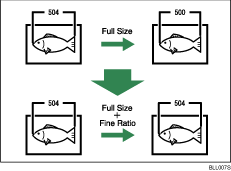
The default setting is Vertical: 0.0% / Horizontal: 0.0%.
Specify the ratio between -1.0% and 1.0% (in 0.1% increments).
To set the Fine Ratio setting, measure the length of the original and the copy image to calculate the ratio.
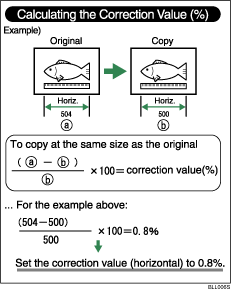
Fine Ratio Adjustment: Printer
Specify the fine ratio when the optional printer is installed. Depending on paper type, environment, and humidity, copy paper can expand or shrink slightly. This means that the size of the copy and the original do not match.
When the horizontal ratios are almost the same and there are differences between the vertical ratios, you can specify the vertical correction ratio. You can make this setting for each paper type (plain, translucent, film and recycled paper).
The default setting is 0.0%.
Specify the ratio between -1.0% and 1.0% (in 0.1% increments).
For details about how to set the fine ratio, see "Fine Ratio Adjustment: Copier".
Fold Width Fine Adjustment
Adjusts the fold width.
"Adjustment Value: Fan Folding Finisher" adjusts the Fan Fold width (shown as A, B, and C in the figure below).
"Adjustment Value: Cross Folding Finisher" adjusts the Cross Fold width (shown as a, b, and c in the figure below).
This menu appears only when the fan folding finisher or cross folding finisher is installed.
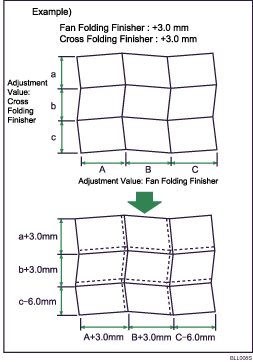
The default setting is 0.0 mm (Metric version) / 0.00" (Inch version).
Enter a value in 0.5 mm (0.02") units in the ranging from -6.0 mm (-0.24") to 6.0 mm (0.24").
Margin Fold Margin Adjustment
Adjust the margin width ((1) in the figure below) when [Fan Fold 81/2inch (Margin Fold)] or [Fan Fold] is selected.
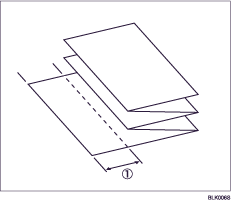
This menu appears only when the fan folding finisher or cross folding finisher is installed.
The default setting is 40 mm (Metric version) / 1.50" (Inch version).
Use the number keys to enter a value in 1 mm (0.01") units in the ranging from 35 mm (1.00") to 40 mm (1.50").
Program Fold 1
Specify the "Programmed Fold 1" fold type for each paper size.
This menu appears only when the cross folding finisher is installed.
Specify "Special Fold 1", "Special Fold 2" at the cross folding finisher.
Preview Area Settings
Specify the default settings of preview area, area size, and orientation for previewing stored document at the control panel.
This setting is effective when a preview of an enter image cannot be displayed due to document size.
Paper Size Standard for Cut Paper
Specify "Engineering" or "Architecture" as the default paper size detect method.
The default setting is Architecture.