


  |  | ||
Configure the network settings in [System Settings] according to your environment and how you will be using the machine.
The following procedure explains connecting this machine to an IPv4 network using Ethernet cable.
Note that the settings you must configure will vary depending on your operating environment. For details about network settings and configuration procedures, see "Network Settings Required to Use Network TWAIN Scanner", Network and System Settings Guide.
Press the [User Tools/Counter] key on the control panel.
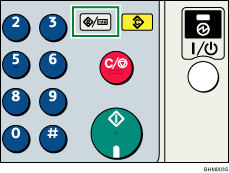
Press the [![]() ] or [
] or [![]() ] key to select [System Settings], and then press the [OK] key.
] key to select [System Settings], and then press the [OK] key.
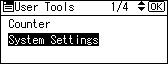
Press the [![]() ] or [
] or [![]() ] key to select [Interface Settings], and then press the [OK] key.
] key to select [Interface Settings], and then press the [OK] key.
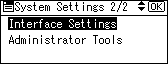
Press the [![]() ] or [
] or [![]() ] to select [Network], and then press the [OK] key.
] to select [Network], and then press the [OK] key.
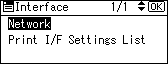
Press the [![]() ] or [
] or [![]() ] key to select [Machine IPv4 Address], and then press the [OK] key.
] key to select [Machine IPv4 Address], and then press the [OK] key.
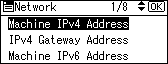
Enter the IPv4 address and subnet mask. To specify a static IPv4 address for this machine, select [Specify], and then press [IP Add.]. To specify a subnet mask, select [Specify], and then press [Subnet M].
To obtain an IPv4 address from a DHCP server automatically for this machine, select [Auto-Obtain (DHCP)], and then press the [OK] key.
Press the [![]() ] or [
] or [![]() ] key to select [IPv4 Gateway Address], and then press the [OK] key.
] key to select [IPv4 Gateway Address], and then press the [OK] key.
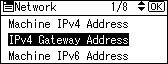
Press the number keys to enter the gateway address, and then press the [OK] key.
Press the [![]() ] or [
] or [![]() ] key to select [Effective Protocol], and then press the [OK] key.
] key to select [Effective Protocol], and then press the [OK] key.
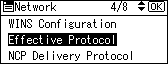
Press the [![]() ] or [
] or [![]() ] key to select [IPv4], and then press the [OK] key.
] key to select [IPv4], and then press the [OK] key.
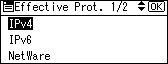
Press the [![]() ] or [
] or [![]() ] key to select [Active], and then press the [OK] key.
] key to select [Active], and then press the [OK] key.
Press the [User Tools/Counter] key to return to the initial screen.