


  |  | ||
This section describes how to register a fax destination.
Press the [User Tools/Counter] key.
Select [System Settings] using [![]() ] or [
] or [![]() ], and then press the [OK] key.
], and then press the [OK] key.
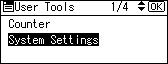
Select [Administrator Tools] using [![]() ] or [
] or [![]() ], and then press the [OK] key.
], and then press the [OK] key.
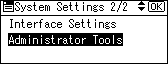
Select [Address Book Management] using [![]() ] or [
] or [![]() ], and then press the [OK] key.
], and then press the [OK] key.
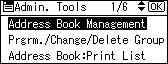
Select [Program/Change] using [![]() ] or [
] or [![]() ], and then press the [OK] key.
], and then press the [OK] key.
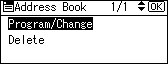
Enter the registration number you want to program using the number keys or the Quick Dial keys, and then press the [OK] key.
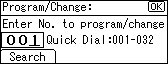
You can automatically specify registration numbers 001 - 032 by pressing the Quick Dial keys.
Press [Search] to search by name, destination list, registration number, user code, or fax number.
Press the [OK] key.
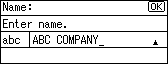
Press [Details].
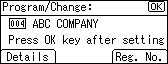
Select [Fax Settings] using [![]() ] or [
] or [![]() ], and then press the [OK] key.
], and then press the [OK] key.
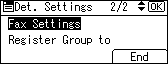
Enter the fax number using the number keys.
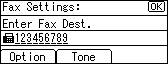
Press Option to specify optional settings such as SUB Code, SEP Code, and International TX Mode.
Press [End].
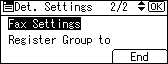
Press the [OK] key.
Press the [User Tools/Counter] key.
![]()
To register the name, see "Registering Names".
When a group is registered, you can also add this fax destination to the group. For details about registering groups, see "Registering Names to a Group".