


  |  | ||
This section describes how to register a Protection code to a single user.
Press the [User Tools/Counter] key.
Select [System Settings] using [![]() ] or [
] or [![]() ], and then press the [OK] key.
], and then press the [OK] key.
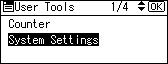
Select [Administrator Tools] using [![]() ] or [
] or [![]() ], and then press the [OK] key.
], and then press the [OK] key.
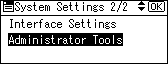
Select [Address Book Management] using [![]() ] or [
] or [![]() ], and then press the [OK] key.
], and then press the [OK] key.
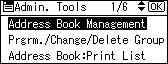
Select [Program/Change] using [![]() ] or [
] or [![]() ], and then press the [OK] key.
], and then press the [OK] key.
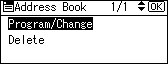
Enter the registration number you want to protect using the number keys or the Quick Dial keys, and then press the [OK] key.
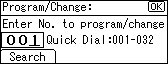
You can automatically specify registration numbers 001-032 by pressing the Quick Dial keys.
Press Search to search by name, destination list, registration number, user code, or fax number.
Press the [OK] key.
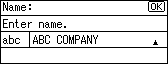
Press [Details].
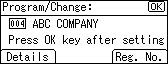
Select [Auth. Protect] using [![]() ] or [
] or [![]() ], and then press the [OK] key.
], and then press the [OK] key.
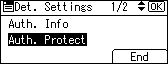
Select [Register as] using [![]() ] or [
] or [![]() ], and then press the [OK] key.
], and then press the [OK] key.
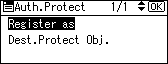
Select [Sender Only], or [Dest. & Sender] using [![]() ] or [
] or [![]() ], and then press the [OK] key.
], and then press the [OK] key.
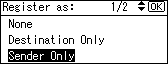
Select [Dest.Protect Obj.] using [![]() ] or [
] or [![]() ], and then press the [OK] key.
], and then press the [OK] key.
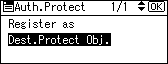
Select [Sender] using [![]() ] or [
] or [![]() ], and then press the [OK] key.
], and then press the [OK] key.
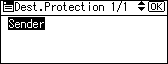
Select [Protect] or [Do not protect] using [![]() ] or [
] or [![]() ], and then press the [OK] key.
], and then press the [OK] key.
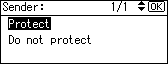
Press the [Escape] key.
Select [Dest.Protect Code] using [![]() ] or [
] or [![]() ], and then press the [OK] key.
], and then press the [OK] key.
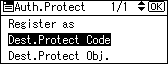
Enter a protection code using the number keys, and then press the [OK] key.
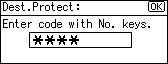
Press the [Escape] key.
Press [End].
Press the [OK] key.
Press the [User Tools/Counter] key.
![]()
Specify a protection code of up to eight digits. You can also specify "Protection" without specifying a protection code.
To change the protection code settings, repeat step 3 to 20.