


  |  | ||
Select a user that you want to specify as a sender.
If you enable the Stamp Sender Name, the registered sender's name (user name) appears on the receiver's sheet, lists, and report.
![]()
You must first register the senders in the destination list using "Address Book Management" under "System Settings", and then specify "Register as" for [Sender Only] or [Dest. & Sender]. For details about these settings, see "Registering Addresses and Users for Facsimile Functions", Network and System Settings Guide.
If user authentication is set, the user logged in is set as sender.
Place the original, and then select the scan settings you require.
Press [TX Mode].
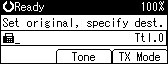
Select [Sender Settings] using [![]() ] or [
] or [![]() ], and then press the [OK] key.
], and then press the [OK] key.
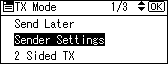
Select a sender.
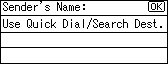
If a destination protection code is set, the entry screen appears. Enter the protection code for destination using the number keys, and then press the [OK] key.
Confirm the selected sender, and then press the [OK] key.
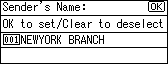
To print the sender's name on the receiver's sheet, select [Stamp] using [![]() ] or [
] or [![]() ], and then press the [OK] key.
], and then press the [OK] key.
If you enable this function, the sender's name (user name) appears on the receiver's sheet, lists, and report.
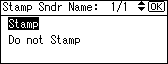
Press the [Escape] key.
The standby display appears.
To check the settings, press [TX Mode].
Specify the destination, and then press the [Start] key.
![]()
You can program one of the User Function keys with operations for Sender Settings. User Function keys allow you to omit steps 2, 3, and 7. For details about User Function key, see "General Settings/Adjust".
You can use Communication Result Report, etc. to check usage status by specified users. If user authentication is set, you can check usage by logged-in users. If User Code is set to sender, you can count the number of uses by each user.
To cancel the Sender Settings, cancel the transmission. See "Canceling a Transmission".