Checking the Error Log
If files could not be stored due to printing errors, identify the cause of the errors by checking the error log on the control panel.
![]()
The most recent 30 errors are stored in the error log. If a new error is added when there are 30 errors already stored, the oldest error is deleted. However, if the earliest error is a Sample Print, Locked Print, Hold Print, or Stored Print error, it is not deleted. The error is stored separately until the number of errors reaches 30.
If the main power switch is turned off, the log is deleted.
You cannot view [Error Log] on the simplified display.
![]() Press the [Printer] key to display the printer screen.
Press the [Printer] key to display the printer screen.
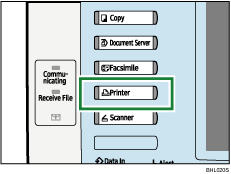
![]() Press [Error Log].
Press [Error Log].
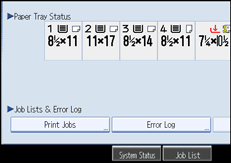
An error log list appears.
![]() Press the desired job list, and then press [Details].
Press the desired job list, and then press [Details].
A detailed error log appears.

