


  |  | ||
This section explains how to select a sender by searching the delivery server's Destination List.
Press [Sender Name].
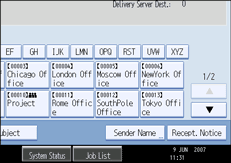
Press [Search].
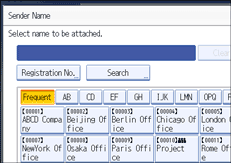
To search by destination name, press [Name].
To search by comment, press [Comment].
The soft keyboard appears.
You can also search by combining [Name] and [Comment].
Enter the beginning of the sender's name.
To search by comment, enter beginning of the comment.
Press [OK].
If necessary, press [Advanced Search] to specify the detailed search criteria, and then press [OK].
By pressing [Advanced Search], you can search by [Name] and [Comment]. You can specify search criteria such as [Beginning Word] or [End Word]. You can refine your search using multiple criteria.
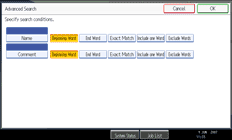
Press [Start Search].
Destinations that match the search criteria are displayed.
Select the sender.
Press [OK].
![]()
The Comment search function searches for destinations by comment information, which is a registration item required by the ScanRouter delivery software.
By pressing [Details], you can view details about the selected sender.
Up to 100 items can be displayed as the search results.
By pressing [Advanced Search], the following criteria appear:
[Beginning Word]: The names which start with the entered character or characters are targeted.
For example, to search for "ABC", enter "A".
[End Word]: The names which end with the entered character or characters are targeted.
For example, to search for "ABC", enter "C".
[Exact Match]: The names which correspond to an entered character or characters are targeted.
For example, to search for "ABC", enter "ABC".
[Include one Word]: The names which contain an entered character or characters are targeted.
For example, to search for "ABC", enter "A", "B", or "C".
[Exclude Words]: The names which do not contain an entered character or characters are targeted.
For example, to search for "ABC", enter "D".