Printing All Print Jobs
![]() Press the [Printer] key.
Press the [Printer] key.
The Printer screen appears.
On the Printer screen, press [Print Jobs].
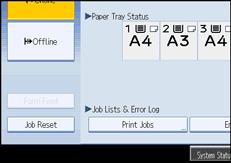
A list of user IDs whose files are stored in the machine appears.
![]() Press the user ID whose file you want to print.
Press the user ID whose file you want to print.
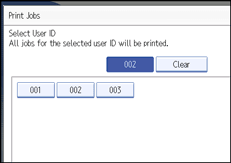
You cannot select multiple user IDs at the same time.
Press [![]() Previous] or [
Previous] or [![]() Next] to scroll through the list.
Next] to scroll through the list.
Press [Clear] to cancel a selection.
![]() Press [Print All Jobs].
Press [Print All Jobs].
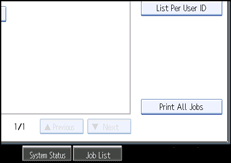
If the selected user ID has multiple types of print jobs, the selection screen of the print job type appears.
![]() Select the desired print job type, and then press [OK].
Select the desired print job type, and then press [OK].
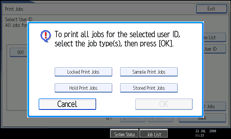
The confirmation screen appears.
The confirmation screen does not appear if the selected ID has only one type of print job.
![]() Press [Yes].
Press [Yes].
The selected files are printed.
![]()
After printing is completed, Sample Print, Locked Print, and Hold Print files are deleted.
You cannot select a print job that is not stored under the selected user ID.
If you select multiple Sample Print files and do not specify the number of sets on the confirmation screen, one set less than the number specified on the computer is printed for every selected document. If the number of sets specified on the computer is "1", one set each is printed for every document.
If you select Stored Print, the number you set on the confirmation screen is applied to all files of the selected print job type. If you do not set a quantity, the minimum number is applied to all files.
If you select Locked Print, enter the correct password. If there are multiple passwords, the machine prints only files that correspond to the entered password.
If you select Stored Print files, and some of these require a password, the machine prints files that correspond to the entered password and files that do not require a password.
The confirmation screen displays the total number of files that have the selected user ID to be printed.

