Starting User Management Tool
Follow the procedure below to start User Management Tool.
![]() Start SmartDeviceMonitor for Admin.
Start SmartDeviceMonitor for Admin.
![]() On the [Group] menu, point to [Search Device], and then click [IPv4], [IPX/SPX] or [IPv4 SNMPv3].
On the [Group] menu, point to [Search Device], and then click [IPv4], [IPX/SPX] or [IPv4 SNMPv3].
A list of machines using the selected protocol appears.
Select the protocol of the machine whose configuration you want to change.
If you are using IPv4 SNMPv3, enter the user authentication.
![]() In the list, select a machine you want to manage.
In the list, select a machine you want to manage.
![]() On the [Tools] menu, click [User Management Tool].
On the [Tools] menu, click [User Management Tool].
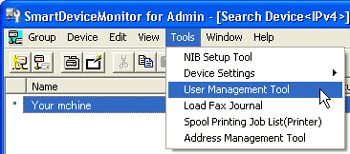
A Web browser opens and the window for entering the login user mane and password for the Web Image Monitor administrator appears.
![]() Enter the user name and password, and then click [Login].
Enter the user name and password, and then click [Login].
For details about the user name and password, consult your network administrator.
User Management Tool starts.
![]()
For details about login user names and passwords, see Security Reference, which is the administrator's manual.
For details about User Management Tool, see SmartDeviceMonitor for Admin Help.

