


  |  | ||
Specify the resolution according to the size of the text on the original.
Images and text are scanned into the machine by converting them to a sequence of dots. The density of the dots determines the quality of the image and how long it takes to transmit. Therefore, images scanned at high resolution (Super Fine) have high quality but transmission takes longer. Conversely, low resolution (Standard) scanning results in lower quality but the original is sent more quickly. Select the setting that matches your needs based upon this trade off between speed and image clarity.
Standard (8 × 3.85 lines/mm, 200 × 100 dpi)
Select for originals containing normal size characters.
Detail (8 × 7.7 lines/mm, 200 × 200 dpi)
Select for originals containing small characters or when you require greater clarity. This resolution is twice as fine as Standard.
Super Fine (optional expansion memory required: 16 × 15.4 lines/mm, 400 × 400 dpi)
Select for originals with very fine details or when you require the best possible image clarity. This resolution is eight times finer than Standard.
Press [Scan Settings].
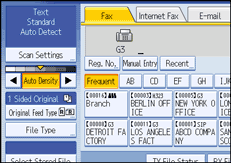
Press [Resolution].
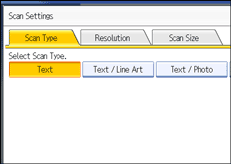
Select the resolution you require, and then press [OK].
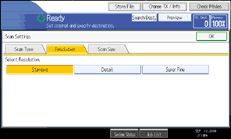
![]()
If you install the optional expansion memory, "Super Fine" appears in the Resolution screen.
If the other party's machine does not support the resolution at which you are sending, this machine automatically switches to a resolution that is supported. You can check the resolution at which you actually sent by printing the Journal. For details about printing the Journal, see "Print Journal".
Sending with Super Fine resolution requires that the machine has the optional expansion memory, and the other party's machine has the capability to receive fax documents at Super Fine resolution.
The machine supports Standard, Detail, Fine (with the optional expansion memory), and Super Fine (with the optional expansion memory) resolutions for reception.
You can set the resolution type that is selected right after the machine is turned on or whenever the [Clear Modes] key is pressed. See "Changing the Default Functions of the Fax's Initial Display".
When using Internet Fax transmission, documents are sent at "Detail" resolution, even if you have specified "Super Fine". To send a document at "Super Fine", configure the Full Mode when registering the destinations in the Address Book. See "T.37 Full Mode".