SMTP Reception File Delivery Settings
This section describes the SMTP Reception File Delivery Settings menu under Facsimile Features.
When an authorized e-mail address is set, e-mail received from addresses that do not match the authorized address is discarded, and an error message is returned to the SMTP server.
The authorized e-mail address is compared with the addresses of e-mail originators, as illustrated by the following examples.
When the authorized e-mail address is set to “@aaa.abcd.com”:
abc@aaa.abcd.com - accepted
def@aaa.xyz.com - not accepted
abc@abcd.com - not accepted
No Error Report is output even when e-mail is discarded.
This function is available on systems that allow routing of e-mail received via SMTP.
![]() Press [Facsimile Features].
Press [Facsimile Features].
![]() Press [Reception Settings].
Press [Reception Settings].
![]() Press [SMTP RX File Delivery Settings].
Press [SMTP RX File Delivery Settings].
![]() Press [On].
Press [On].
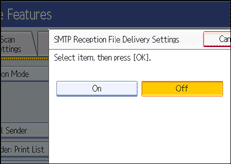
![]() Press [Change].
Press [Change].
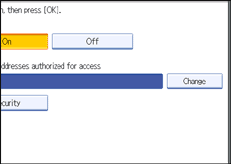
![]() Enter the sending e-mail address to be authorized.
Enter the sending e-mail address to be authorized.
If you enter an incorrect character, press [![]() ], [
], [![]() ], [Backspace], or [Delete All]. Then, re-enter the characters correctly.
], [Backspace], or [Delete All]. Then, re-enter the characters correctly.
![]() Press [OK].
Press [OK].
![]() Press [Security].
Press [Security].
If not specifying the security function, proceed to step 11.
Security is set to use S/MIME authentication. For details about the security settings, consult your administrator.
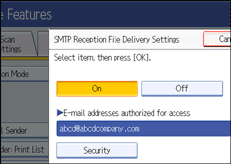
![]() Select the security functions.
Select the security functions.
To specify encryption for documents for delivery, press [Encryption]. To use the encryption function, the address must be stored in the Address Book and have the encryption option enabled. For details about Encryption, consult your administrator.
To attach a signature to documents for delivery, press [Signature]. For details about Signature, consult your administrator.
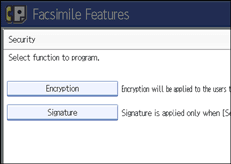
![]() Press [OK].
Press [OK].
![]() Press [OK].
Press [OK].
![]() Press [Exit].
Press [Exit].
![]() Press the [User Tools/Counter] key.
Press the [User Tools/Counter] key.
![]()
If you have specified e-mail destination for delivery, you can specify the file format used for delivery. See “Parameter Settings” (switch 21, bit 3).
Select [Encrypt All] in the encryption settings and encrypted e-mail is sent regardless of the encryption settings in [Security]. For details about encryption, consult your administrator.
The electronic signature is limited in the following ways, depending on the S/MIME settings on Web Image Monitor. For details about the electronic signature, consult your administrator.
If [Set Individually] is set:
You can set [Signature] in [Security] and attach an electronic signature to e-mail for every transmission.
If [Do not Use Signatures] is set:
Even if you press [Security], [Signature] does not appear.
If [Use Signatures] is set:
An electronic signature is attached when you send e-mail. The [Signature] setting in [Security] cannot be cancelled.

