Mixed Original Sizes
You can send the different size of originals simultaneously.
Select this to individually scan the size of originals loaded into the ADF. For example, when A3![]() and A4
and A4![]() size originals are sent together, usually all are sent using the size of the first original. By selecting Mixed Original Sizes, the machine scans and sends each original according to its size.
size originals are sent together, usually all are sent using the size of the first original. By selecting Mixed Original Sizes, the machine scans and sends each original according to its size.
![]()
The sizes of the originals that can be placed in this mode are as follows:
Metric Version: A3
 , B4 JIS
, B4 JIS , A4
, A4
 , B5 JIS
, B5 JIS

Inch Version: 11 × 17
 , 81/2 × 14
, 81/2 × 14 , 81/2 × 11
, 81/2 × 11

You can place originals of two different sizes at a time.
When placing originals in the ADF, align their rear and left edges against the ADF, and adjust the document guide according to the largest original.
Since small originals may not be correctly aligned with the original guide, the scanned image may be slanted.
![]() Press [Scan Settings].
Press [Scan Settings].
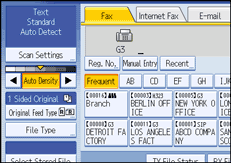
![]() Press [Scan Size].
Press [Scan Size].
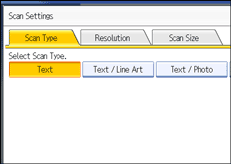
![]() Press [Mixed Original Sizes].
Press [Mixed Original Sizes].
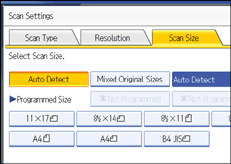
![]() Press [OK].
Press [OK].
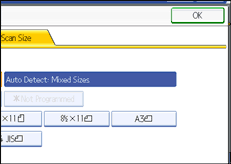
“Auto Detect: Mixed Sizes” appears above [Scan Settings].
To cancel Mixed Original Sizes, press [Mixed Original Sizes] again before pressing [OK].
![]()
When using Mixed Original Sizes, the machine sends the originals by Memory Transmission.
When using Mixed Original Sizes, rotation transmission is disabled.
You can have the machine select Mixed Original Sizes right after the power is turned on or whenever the [Clear Modes] key is pressed. See “Changing the Default Functions of the Fax's Initial Display”.

