


  |  | ||
This section describes the user tools in the Edit menu under Copier / Document Server Features.
Default settings are shown in bold type.
Enter the width of the binding margin with the number keys as follows:
Metric version: 0![]() 30 mm (in increments of 1 mm)
30 mm (in increments of 1 mm)
Inch version: 0"![]() 1.2" (in increments of 0.1 inches)
1.2" (in increments of 0.1 inches)
Enter the width of the erased margin with the number keys as follows:
Metric version: 2![]() 99 mm (in increments of 1 mm)
99 mm (in increments of 1 mm)
Inch version: 0.1"![]() 3.9" (in increments of 0.1 inches)
3.9" (in increments of 0.1 inches)
An image of approximately 1.5 mm (0.06") will not be displayed as the width of the separation line, when specifying solid or broken lines.
Front Margin: Left / Right
Specify left and right margins on the front side of copies in Margin Adjustment mode.
The default setting is Left, 5 mm (Metric version) / Left, 0.2" (Inch version).
Back Margin: Left / Right
Specify left and right margins on the back side of copies in Margin Adjustment mode.
The default setting is Right, 5 mm (Metric version) / Right, 0.2" (Inch version).
Front Margin: Top / Bottom
Specify top and bottom margins on the front side of copies in Margin Adjustment mode.
The default setting is T / B: 0 mm (Metric version) / T / B: 0.0" (Inch version).
Back Margin: Top/Bottom
Specify top and bottom margins on the back side of copies in Margin Adjustment mode.
The default setting is T / B: 0 mm (Metric version) / T / B: 0.0" (Inch version).
1 Sided ![]() 2 Sided Auto Margin: TtoT
2 Sided Auto Margin: TtoT
In 1 sided to 2 sided Duplex mode, you can specify the margins on the back side.
The margin is set to the same value of "Back Margin: Left/Right".
The default setting is Right, 5 mm (Metric version) / Right, 0.2" (Inch version).
1 Sided ![]() 2 Sided Auto Margin: TtoB
2 Sided Auto Margin: TtoB
In 1 sided to 2 sided Duplex mode, you can specify the margins on the back side.
The value set for "Back Margin: Top/Bottom" is used.
The default setting is T / B: 0 mm (Metric version) / T / B: 0.0" (Inch version).
Erase Border Width
Specify the width of the erased border margins with this function.
The default setting is 10 mm (Metric version) / 0.4" (Inch version).
Erase Original Shadow in Combine
In Combine mode, you can specify whether to erase a 3 mm, 0.1" boundary margin around all four edges of each original.
The default setting is On.
Erase Center Width
Specify the width of the erased center margins with this function.
The default setting is 10 mm (Metric version) / 0.4" (Inch version).
Front Cover Copy in Combine
You can make a combined copy on the front cover sheet when you select Front Cover mode.
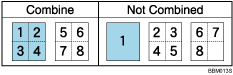
The default setting is Combine.
Copy Order in Combine
You can set the copy order in Combine mode to Left to Right or Top to Bottom.
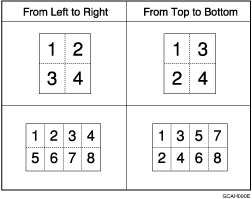
The default setting is From Left to Right.
Orientation: Booklet, Magazine
Select the opening orientation of copies made using Booklet or Magazine mode.
The default setting is Open to Left.
Copy on Designating Page in Combine
Specify whether to make a combined copy on the inserted slip sheets in Desig./Chapter mode.
The default setting is Combine.
Image Repeat Separation Line
You can select a separation line and color using the Image Repeat function from: None, Solid, Broken A, Broken B, or Crop Marks.
None
![]()
Solid
![]()
Broken A
![]()
Broken B
![]()
Crop Marks
![]()
The default setting is None.
Separation line color cannot be specified when selecting [None].
In "Black & White", printing will be done in black.
Selecting solid or broken lines might produce a blank area of approximately 1.5 mm (0.06") in width along the separation line.
Double Copies Separation Line
You can select a separation line and color using the Double Copies function from: None, Solid, Broken A, Broken B, or Crop Marks.
None
![]()
Solid
![]()
Broken A
![]()
Broken B
![]()
Crop Marks
![]()
The default setting is None.
Separation line color cannot be specified when selecting [None].
In "Black & White", printing will be done in black.
Selecting solid or broken lines might produce a blank area of approximately 1.5 mm (0.06") in width along the separation line.
Separation Line in Combine
You can select a separation line and color using the Combine function from: None, Solid, Broken A, Broken B, or Crop Marks.
None
![]()
Solid
![]()
Broken A
![]()
Broken B
![]()
Crop Marks
![]()
The default setting is None.
Separation line color cannot be specified when selecting [None].
In "Black & White", printing will be done in black.
Selecting solid or broken lines might produce a blank area of approximately 1.5 mm (0.06") in width along the separation line.