


  |  | ||
Every time an original page changes, a slip sheet is inserted. You can also print on the inserted slip sheet.
Since a slip sheet is inserted for every page, you can protect printed surfaces. This function is useful in copying OHP transparencies.
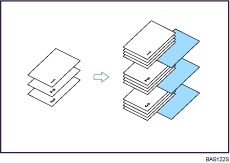
![]()
If [1 Sided ![]() 2 Sided] is set, cancel the setting.
2 Sided] is set, cancel the setting.
Before using this function, select the tray for slip sheets under Slip Sheet Tray in User Tools. For details, see "System Settings", Network and System Settings Guide.
When placing OHP transparencies in the bypass tray
Copy
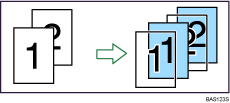
Blank
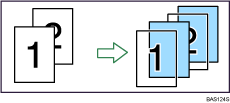
Press [Cover/Slip Sheet].
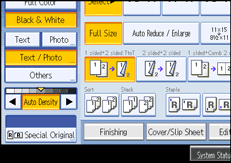
Select [Copy] or [Blank] for the slip sheets, and then press [OK].
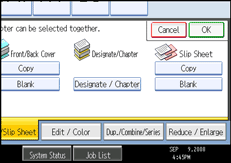
Select the main sheet tray that contains the paper to copy the originals.
When copying onto OHP transparencies, use the bypass tray.
![]()
When setting OHP transparencies on the bypass tray, press the [![]() ] key and select [OHP (Transparency)] in Special Paper.
] key and select [OHP (Transparency)] in Special Paper.
The slip sheets should be the same size and orientation as the copy paper or the OHP transparency.
If you do not copy onto slip sheets, they are excluded from the number of copies counted.