


  |  | ||
Creates colors by directly specifying the density of primary colors using the number keys.
Press [Edit / Color].
Press [Color], and then press [User Color].
Press [Program], and then select the number (01-15) for the color you want to register.
Press [Custom Setting].
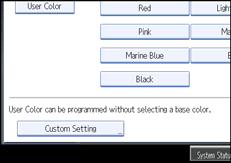
Select the color whose density is to be specified.
Enter the density using the number keys, and then press [![]() ].
].
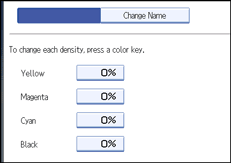
Repeat steps 5-6 if you want to specify the density of multiple colors.
You can also specify the density by pressing [Adjust with [![]() ] [
] [![]() ]].
]].
Check the settings, and then press [OK].
Press [OK] twice.
![]()
Selecting a user color key that is indicated by a solid line will change (overwrite) the contents of that color.