


  |  | ||
This function allows you to reduce or enlarge images by selecting a preset ratio.
You can register up to three frequently used reproduction ratios other than the preset Reduce/Enlarge ratios.
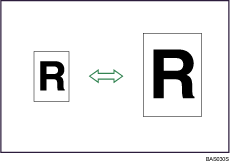
Base Point
The base point of Reduce/Enlarge differs depending on how the original is scanned. When the original is placed on the exposure glass, the upper left corner will be the base point. When it is placed in the ADF, the bottom left corner will be the base point.
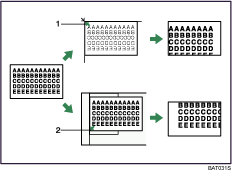
Base point when placed on the exposure glass
Base point when placed in the ADF
Press [Reduce / Enlarge].
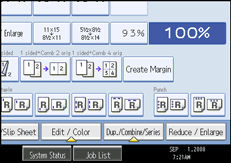
To select a preset ratio on the initial display, press the shortcut reduce/enlarge key.
Select a ratio, and then press [OK].
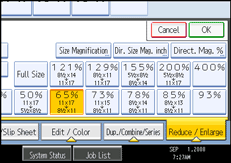
Place the originals, and then press the [Start] key.
![]()
You can change reproduction ratios shown on the initial display under Reproduction Ratio in User Tools. For details about Reproduction Ratio, see "Reproduction Ratio".
You can select one of 12 preset ratios (5 enlargement ratios, 7 reduction ratios).
Following shows the relation between the original and paper sizes at respective scaling factors.
Metric version
400% (Area ratio 16 times): -
200% (Area ratio 4 times): A5 ![]() A3
A3
141% (Area ratio 2 times): A4 ![]() A3, A5
A3, A5 ![]() A4
A4
122%: 8 × 13 ![]() A3, A4
A3, A4 ![]() B4 JIS
B4 JIS
115%: B4 JIS ![]() A3
A3
93%: -
87%: A3 ![]() B4 JIS, A4
B4 JIS, A4 ![]() B5 JIS
B5 JIS
82%: 8 × 13 ![]() A4, B4 JIS
A4, B4 JIS ![]() A4
A4
71% (Area ratio 1/2 times): A3 ![]() A4, A4
A4, A4 ![]() A5
A5
61%: A3![]() B5 JIS, A4
B5 JIS, A4![]() B6 JIS
B6 JIS
50% (Area ratio 1/4 times): A3 ![]() A5, 8 × 13
A5, 8 × 13 ![]() A5
A5
25%: -
Inch version
400% (Area ratio 16 times): -
200% (Area ratio 4 times): 51/2 × 81/2 ![]() 11 × 17
11 × 17
155% (Area ratio 2 times): 51/2 × 81/2 ![]() 81/2 × 14
81/2 × 14
129%: 81/2 × 11 ![]() 11 × 17
11 × 17
121%: 81/2 × 14 ![]() 11 × 17
11 × 17
93%: -
85%: 8 × 13 ![]() 81/2 × 11
81/2 × 11
78%: 81/2 × 14 ![]() 81/2 × 11
81/2 × 11
73%: 11 × 15 ![]() 81/2 × 11
81/2 × 11
65%: 11 × 17 ![]() 81/2 × 11
81/2 × 11
50% (Area ratio 1/4 times): 11 × 17 ![]() 51/2 × 81/2
51/2 × 81/2
25%: -
You can select a ratio regardless of the size of an original or copy paper. With some ratios, parts of the image might not be copied or margins will appear on copies.