


  |  | ||
When copying onto thick paper, select the type and size of paper.
Open the bypass tray, and then insert the paper face down until you hear the beep.
Align the paper guides to the paper size.
Press [Bypass], and then press the [![]() ] key.
] key.
Press [Select Thick Paper].
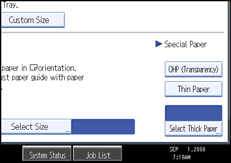
Select the paper type (one of [Thick Paper 1], [Thick Paper 2], and [Thick Paper 3]), and then press [OK].
Select [Thick Paper 1] when paper weight is between 105.1 g/m2 (28 lb.) and 169 g/m2 (45 lb.).
Select [Thick Paper 2] when paper weight is between 169.1 g/m2 (45 lb.) and 210 g/m2 (56 lb.).
Select [Thick Paper 3] when paper weight is between 210.1 g/m2 (56 lb.) and 256 g/m2 (68 lb.).
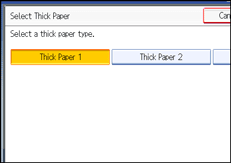
Specify the paper size, and then press [OK].
Place the originals, and then press the [Start] key.
![]()
Printing on thick paper may be slower than printing on plain paper.
To prevent multiple sheets from being fed at once, fan paper before placing it on the tray.