Sample Print
When the number of sets is massive, you can print a single set in advance to check the printing order and the printing conditions of the selected documents.
![]()
This function can be used only when the Sort function is selected in the printing conditions.
![]() Select the document to be printed.
Select the document to be printed.
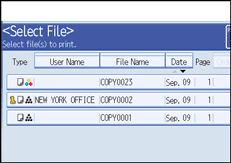
If a password is set, enter it, and then press [OK].
![]() Press [To Printing Screen].
Press [To Printing Screen].
![]() Enter the number of print copies with the number keys.
Enter the number of print copies with the number keys.
![]() Select [Sort].
Select [Sort].
![]() Press the [Sample Copy] key.
Press the [Sample Copy] key.
Only one set will be printed.
![]() Press [Continue].
Press [Continue].
Printing will be resumed.
![]()
To cancel the printing, press [Suspend]. The print screen will appear, enabling to set another item.

