Registering the user stamp
Scans an image that is used as a user stamp.
The range of stamp images is 10 - 297 mm (0.4 - 11.7 inches) high and 10 - 432 mm (0.4 - 17.0 inches) wide. However, if the value exceeds the maximum value of the area (5,000 mm2, 7.75 inch2), it is corrected within the range of the area automatically.
Up to four frequently used images can be stored in memory.
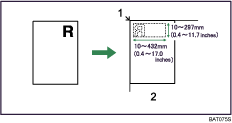
Base point
Exposure glass
![]() Press the [User Tools/Counter] key.
Press the [User Tools/Counter] key.
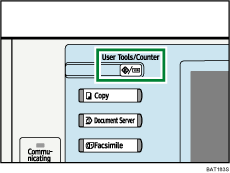
![]() Press [Copier / Document Server Features].
Press [Copier / Document Server Features].
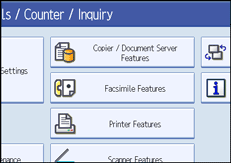
![]() Press [Stamp].
Press [Stamp].
![]() Press [User Stamp].
Press [User Stamp].
![]() Press [Program / Delete Stamp].
Press [Program / Delete Stamp].
![]() Press [Program], and then press the stamp number you want to program.
Press [Program], and then press the stamp number you want to program.
![]() Enter the user stamp name (up to ten characters) with the letter keys, and then press [OK].
Enter the user stamp name (up to ten characters) with the letter keys, and then press [OK].
![]() Enter the horizontal size of the stamp with the number keys, and then press [
Enter the horizontal size of the stamp with the number keys, and then press [![]() ].
].
![]() Enter the vertical size of the stamp with the number keys, and then press [
Enter the vertical size of the stamp with the number keys, and then press [![]() ].
].
![]() Place the original for user stamp on the exposure glass, and then press [Start Scanning].
Place the original for user stamp on the exposure glass, and then press [Start Scanning].
The original will be scanned, and the stamp will be registered.
![]() Press [Exit].
Press [Exit].
![]() Press [Exit].
Press [Exit].
The display returns to the User Tools/Counter/ Inquiry screen.
![]() Press [Exit].
Press [Exit].
Exits settings and gets ready to copy.
![]()
Stamp numbers with
 already have settings in them. Stamp numbers that are not registered yet are marked with “Not Programmed”.
already have settings in them. Stamp numbers that are not registered yet are marked with “Not Programmed”.If the stamp number is already being used, the machine will ask you if you want to overwrite it. Press [Yes] or [Stop].
You cannot restore the overwritten stamp.
Originals cannot be scanned from the ADF when programming the user stamp.
For details about how to enter text, see “Entering Text”, About This Machine.

