Stack
Groups together copies of each page in a multi-page original.
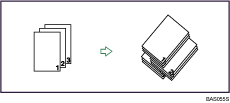
If the optional finisher is attached, each time the copies of one page are delivered, the next copy is shifted when delivered so you can separate each job by page.
![]() Press [Finishing].
Press [Finishing].
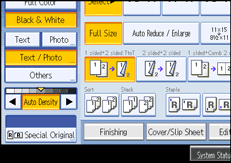
![]() Press [Stack].
Press [Stack].
When the optional finisher is attached:
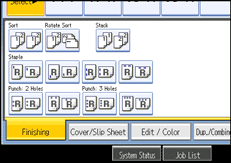
![]() Press [OK].
Press [OK].
![]() Enter the number of copies with the number keys.
Enter the number of copies with the number keys.
![]() Place the originals, and then press the [Start] key.
Place the originals, and then press the [Start] key.
![]()
When placing an original on the exposure glass, start with the first page to be copied. When placing originals in the ADF, set so the first page is on the top.
When placing originals on the exposure glass, or in the ADF using the Batch mode, press the [
 ] key after all the originals have been scanned.
] key after all the originals have been scanned.Paper can be stacked only if it meets the machine's size and orientation requirements. For details about these requirements, see “Paper Requirements when Using the Finisher”.

