Copying from the Bypass Tray
The bypass tray allows you to copy non-standard paper.
Use the bypass tray to copy onto OHP transparencies, adhesive labels, translucent paper, and paper that cannot be loaded in the paper trays.
![]()
The Duplex function cannot be performed on paper fed from the bypass tray. If [1 Sided
 2 Sided] is selected, cancel the setting. You can also change the initial settings. See “Changing the Default Functions of the Copy's Initial Display”.
2 Sided] is selected, cancel the setting. You can also change the initial settings. See “Changing the Default Functions of the Copy's Initial Display”.Paper that has a vertical length of 90 - 305 mm (3.6 - 12.1 inches) and a horizontal length of 148 - 600 mm (5.9 - 23.7 inches) can be copied from the bypass tray.
The machine can automatically detect the following sizes as regular size copy paper:
Metric version: A3
 , A4
, A4
 , A5
, A5

Inch version: 11 × 17
 , 81/2 × 11
, 81/2 × 11
 , 51/2 × 81/2
, 51/2 × 81/2
If you want to use the size of paper other than the above, be sure to specify the size.
When copying onto OHP transparencies, paper of 59.9 g/m2 (about 16 lb.) or less, or paper of 90.1 g/m2 (about 24 lb.) or above, you need to specify the type and size of paper under Tray Paper Settings in User Tools. For details about Tray Paper Settings, see “System Settings”, Network and System Settings Guide.
The maximum number of sheets you can load at the same time depends on paper type. Load only as much paper as can be held between the paper guides on the bypass tray.
[Bypass Tray Usage]
Press [Bypass Tray Usage] to display a description on using the bypass tray.
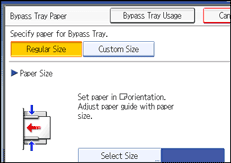
![]() Open the bypass tray.
Open the bypass tray.
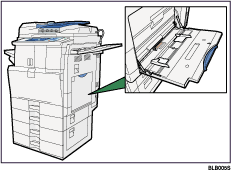
![]() Insert the paper face down until you hear the beep, and then align the paper guides to the paper size.
Insert the paper face down until you hear the beep, and then align the paper guides to the paper size.
If the guides are not flush against the paper, images might be skewed or paper misfeeds might occur.
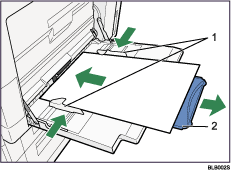
Paper guides
Extender
![]() Press [Bypass], and then press the [
Press [Bypass], and then press the [![]() ] key.
] key.
![]() Select the size and type of the paper.
Select the size and type of the paper.
![]() Press [OK].
Press [OK].
![]() Place the originals, and then press the [Start] key.
Place the originals, and then press the [Start] key.
![]() When the copy job is finished, press the [Clear Modes] key to clear the settings.
When the copy job is finished, press the [Clear Modes] key to clear the settings.
![]()
Certain types of paper might not be detected properly when placed on the bypass tray. If this happens, remove the paper and place it on the bypass tray again.
Load only as much paper as can be held between the guides on the bypass tray. Overloading the bypass tray can result in misfeeds and skewed images.
To support A4
 , 81/2 × 11
, 81/2 × 11 or larger paper sizes, pull out the extender.
or larger paper sizes, pull out the extender.To prevent multiple sheets from being fed at once, fan paper before placing it on the tray.
When the Sort function is selected, press the [
 ] key after all originals have been scanned.
] key after all originals have been scanned.When the Panel Key Sound is turned off, it will not sound if you insert paper into the bypass tray. For details about Panel Key Sound, see “System Settings”, Network and System Settings Guide.
Depending on the environment where the machine is being used, you might at times hear a rustling noise from paper moving through the machine. This noise does not indicate a malfunction.
The following paper sizes can be selected as the standard sizes:
A3
 , A4
, A4
 , A5
, A5
 , A6
, A6 , B4 JIS
, B4 JIS , B5 JIS
, B5 JIS
 , B6 JIS
, B6 JIS , 11 × 17
, 11 × 17 , 81/2 × 14
, 81/2 × 14 , 81/2 × 13
, 81/2 × 13 , 81/2 × 11
, 81/2 × 11
 , 81/4 × 14
, 81/4 × 14 , 81/4 × 13
, 81/4 × 13 , 8 × 13
, 8 × 13 , 8 × 10
, 8 × 10 ,
, 71/4 × 101/2

 , 51/2 × 81/2
, 51/2 × 81/2 , 41/8 × 91/2
, 41/8 × 91/2 , 37/8 × 71/2
, 37/8 × 71/2 , C6 Env
, C6 Env , C5 Env
, C5 Env
 , DL Env
, DL Env , 8K
, 8K , 16K
, 16K
 ,12 × 18
,12 × 18 , 11 × 15
, 11 × 15 , 10 × 14
, 10 × 14

