
  |  | ||
Select [Plain Paper 1] or [Plain Paper 2] depending on the type of plain paper.
If in System Settings, [Tray Paper Settings], you set "Paper Thickness" to [Plain Paper] for each tray's [Paper Type], you must then select [Maintenance], [Plain Paper Setting] and specify either [Plain Paper 1] or [Plain Paper 2], depending on the thickness of the loaded paper.
The default setting is Plain Paper 2.
![]()
Select [Plain Paper 1] when paper weight is between 60 g/m2 (16 lb.) and 74 g/m2 (20 lb.).
Select [Plain Paper 2] when paper weight is between 74.1 g/m2 (20 lb.) and 90 g/m2 (24 lb.).
Press the [User Tools/Counter] key.
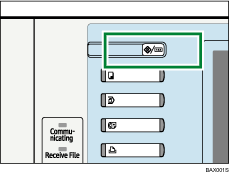
Press [Maintenance].
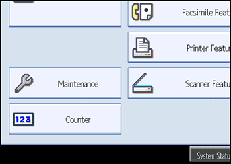
Press [Plain Paper Setting].
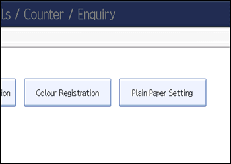
Select the plain paper type for each tray depending on the paper to be set and press [OK].
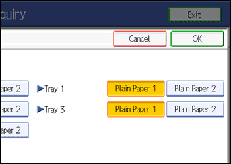
Press [Exit].
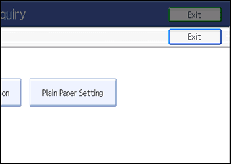
Press [Exit].
![]()
If in System Settings, [Tray Paper Settings], you set "Paper Thickness" to [Plain Paper] for each tray's [Paper Type], you must then select [Maintenance], [Plain Paper Setting] and specify either [Plain Paper 1] or [Plain Paper 2], depending on the thickness of the loaded paper. In System Settings, [Tray Paper Settings], for each tray's [Paper Type] you can specify [Plain Paper], [Middle Thick], [Thick Paper 1], [Thick Paper 2], or [Thick Paper 3]. For details about paper thickness, see "Recommended Paper Sizes and Types".