


  |  | ||
This section describes how to program, change, and delete a Scan Size.
![]()
When programming or changing a scan size, it is recommended that you make a record of the new size.
When you select a scan size to scan a custom size original, two custom sizes are available (Program Size 1 and Program Size 2). Use these functions to program a custom size in advance. The procedure is the same for programming and changing.
You can program up to two sizes.
Specify a horizontal length from 128 to 1200 mm, or from 5.5 to 47.0 inches.
Press [Facsimile Features].
Press [Scan Settings].
Press [Program / Change / Delete Scan Size].
Select [Program Size 1] or [Program Size 2].
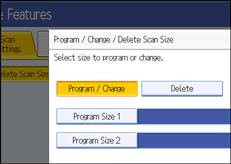
Enter a horizontal size using the number keys.
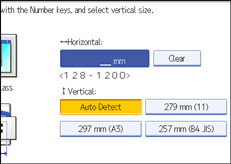
Each time you press [mm] or [inch], the units switch between "mm" and "inch".
If you enter a length and press [mm] or [inch], the length is converted automatically according to the unit (fractions are rounded off). For example, when you enter [2], [2], and [0] in millimeters and change to "inch", the length 8.7 "inch" is shown on the display. If you press [mm] or [inch] again, "221 mm" is displayed.
If you make a mistake, press [Clear] or the [Clear/Stop] key, and then try again.
To cancel a scan size, press [Cancel].
Select a vertical size, and then press [OK].
The displayed vertical size differs depending on the selected unit. When [mm] is selected, [Auto Detect], [210 mm (A4)], [257 mm (B4 JIS)], [297 mm (A3)], [216 mm (8 1/2)], and [279 mm (11)] are shown. When [inch] is selected, [Auto Detect], [8.3 inch (A4)], [10.1 inch (B4 JIS)], [11.7 inch (A3)], [8.5 inch], and [11.0 inch] are shown.
To cancel a scan size, press [Cancel].
Press [Exit].
Press the [User Tools/Counter] key.