


  |  | ||
This section explains how to print a document stored in an Information Box.
Press [Change TX / Info].
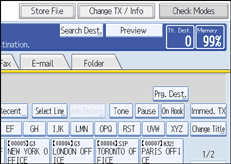
Press [Store / Delete / Print Information Box File].
Press [Print].
Select the box that contains the stored file you want to print.
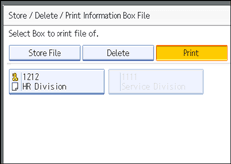
You cannot select a box that has no stored file.
If a password has been set for the box, enter the password, and then press [OK].
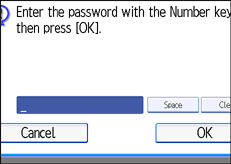
If you make a mistake, press [Clear] before pressing [OK], and then try again.
To cancel entering a password, press [Cancel]. The display returns to that of step 4.
Press the [Start] key.
If you want two-sided printing, press [Print on 2 Sides] before pressing the [Start] key.
To stop printing before pressing the [Start] key, press [Cancel]. The display returns to that of step 4.
To stop printing after pressing the [Start] key, press [Stop Printing]. The display returns to that of step 4.
Repeat from step 4 to print another stored file in the box.
Press [Exit] twice.
The standby display appears.