Deleting a Stored Document
Deletes a stored document.
![]()
Depending on machine type, the maximum number of files that the Document Server can store varies as follows:
Types 1 and 2: 1000
Types 3 and 4: 3000
When the number of stored files reaches the limit, the machine will not store any more files. For this reason, it is good practice to regularly delete as many unnecessary documents as possible.
![]() Select the document to be deleted.
Select the document to be deleted.
If a password is set, enter it, and then press [OK].
![]() Press [Delete File].
Press [Delete File].
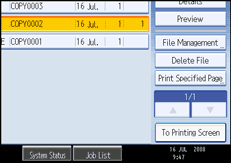
![]() Press [Yes].
Press [Yes].
![]()
You can delete all documents stored in the Document Server under Delete All Files in Document Server in User Tools. For details about Delete All Files in Document Server, see “System Settings”, Network and System Settings Guide.
Web Image Monitor allows you to print a document stored in the Document Server from your computer.
It is also possible to select two or more documents and delete them.
You can search the target document using [File Name] or [User Name] situated in the left side of the screen.
You can sort the documents by user name, file name, or creation date. Press the item to be used for the sorting on the top of the list.
When you could not identify the target document from the document name, print the first page alone of the document in order to confirm the print results.
To chancel the selection, press the selected (highlighted) key.
For details about how to start Web Image Monitor, see “Displaying Stored Documents with Web Image Monitor”.

