Erase Centre / Border (different width)
Erases both the centre and edge margins of the original image.
![]() Press [Edit / Colour].
Press [Edit / Colour].
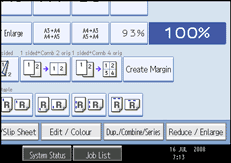
![]() Press [Erase].
Press [Erase].
![]() Press [Erase Centre / Border].
Press [Erase Centre / Border].
![]() Press [Erase Centre / Border].
Press [Erase Centre / Border].
![]() Press [Different Width].
Press [Different Width].
![]() Press the key you want to change and specify an erase width with [
Press the key you want to change and specify an erase width with [![]() ] and [
] and [![]() ].
].
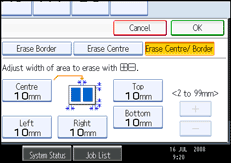
![]() Press [OK] twice.
Press [OK] twice.
![]()
To change the value you entered, press [
 ] and [
] and [ ], and then specify a new value.
], and then specify a new value.

