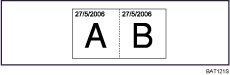Date Stamp
Use this function to print dates on your copies.
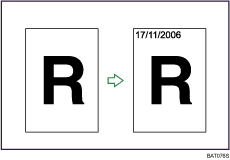
![]()
You cannot use the bypass tray with this function.
You can select from the following styles:
MM/DD/YYYY
MM.DD.YYYY
DD/MM/YYYY
DD.MM.YYYY
YYYY.MM.DD
Stamp position and original orientation
The date stamp positions differ according to the orientation in which you place the originals.
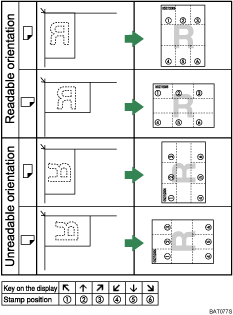
![]() Press [Edit / Colour].
Press [Edit / Colour].
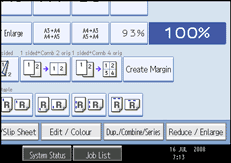
![]() Press [Stamp].
Press [Stamp].
![]() Press [Date Stamp].
Press [Date Stamp].
![]() Select the stamp format.
Select the stamp format.
You can change the colour, style and position of the date.
![]() Press [All Pages] or [1st Page Only] to select the print page.
Press [All Pages] or [1st Page Only] to select the print page.
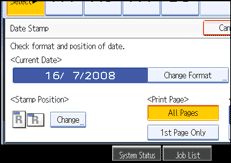
![]() After making all settings, press [OK] twice.
After making all settings, press [OK] twice.
![]()
The default colour is Black.
You can change the settings for Date Stamp under Stamp in User Tools. For details about Stamp, see “Stamp”.
When Date Stamp is used with the Combine, Magazine, or Booklet function, the date stamp isprinted as follows:
With the Combine function
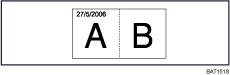
With the Magazine or Booklet function