Preset Stamp
Messages are stamped on copies.
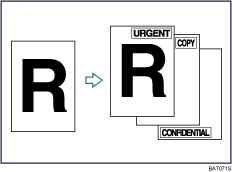
![]()
You cannot use the bypass tray with this function.
Only one message can be stamped at a time.
The following eight messages are available for Preset Stamp:
“COPY”, “URGENT”, “PRIORITY”, “For Your Info.”, “PRELIMINARY”, “For Internal Use Only”, “CONFIDENTIAL”, “DRAFT”
Stamp position and original orientation
The stamp positions differ according to the orientation in which you place the originals.
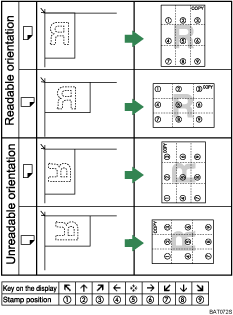
![]() Press [Edit / Colour].
Press [Edit / Colour].
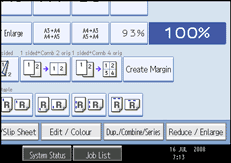
![]() Press [Stamp].
Press [Stamp].
![]() Press [Preset Stamp].
Press [Preset Stamp].
![]() Select the desired message.
Select the desired message.
You can change the colour, position, size, and density of the stamp.
![]() Press [All Pages] or [1st Page Only] to select the print page.
Press [All Pages] or [1st Page Only] to select the print page.
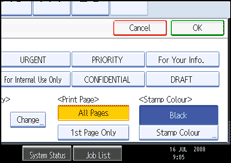
![]() After making all settings, press [OK] twice.
After making all settings, press [OK] twice.
![]()
When the Full Colour is selected, the full colour counter will advance by “1”.
The default stamp colour is black.
You can change the settings for Preset Stamp under Stamp in User Tools. Depending on the setting, density may change. For details about Stamp, see “Stamp”.
Depending on paper size, if you change the stamp size, parts of the stamp might not be printed.

