Background Numbering
Use this function to have numbers printed on the background of copies.
If this function is used in conjunction with Sort, the same numbers are printed on each set of copies, helping you keep track of confidential documents.
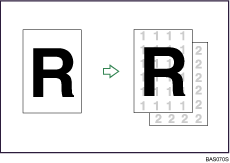
![]() Press [Edit / Colour].
Press [Edit / Colour].
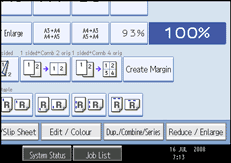
![]() Press [Stamp].
Press [Stamp].
![]() Press [Background Numbering].
Press [Background Numbering].
![]() Enter the number to start counting from with the number keys, and then press [
Enter the number to start counting from with the number keys, and then press [![]() ].
].
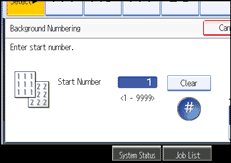
![]() Press [OK] twice.
Press [OK] twice.
![]()
To change the value you entered, press [Clear], and then enter a new value.
When the Full Colour is selected, the full colour counter will advance by “1”.
The default colour is black.
You can enter a number between 1 and 9999.
You can change the settings for Background Numbering under Stamp in User Tools. For details about Stamp, see “Stamp”.
The numbers appear to overlap the copied image in some cases.

