Colour Background
Copies by adding a colour in the whole page.
![]()
Since the Colour Background function overprints the entire original, the colour of the image may change.
![]() Select a colour mode.
Select a colour mode.
![]() Press [Edit / Colour].
Press [Edit / Colour].
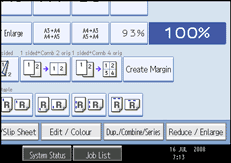
![]() Press [Colour], and then press [Colour Background].
Press [Colour], and then press [Colour Background].
![]() Select the background colour, and then press [OK] twice.
Select the background colour, and then press [OK] twice.
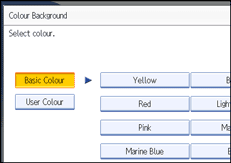
You can adjust the density of the colour in four steps.
To select user colour, press [User Colour], and then select the colour.
![]() Place the originals, and then press the [Start] key.
Place the originals, and then press the [Start] key.
![]()
To cancel the selection, press the selected (highlighted) key.
When the Full Colour is selected, the full colour counter will advance by “1”. When the Black & White is selected, the mono-colour counter will advance by “1”.

