Stack
Groups together copies of each page in a multi-page original.
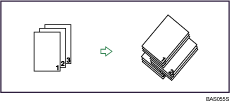
If a finisher is installed, each time the copies of one page are delivered, the next copy is shifted when delivered so you can separate each job by page.
![]()
You cannot use the bypass tray with this function.
![]() Press [Finishing].
Press [Finishing].
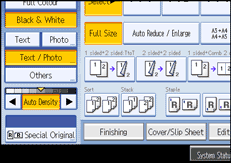
![]() Press [Stack].
Press [Stack].
When the Finisher SR790 is installed: (Type 1 and 2)
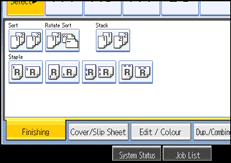
When the Finisher SR3010 is installed: (Type 1 and 2)
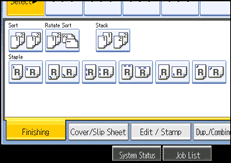
When the Booklet Finisher SR3000 is installed: (Type 1 and 2)
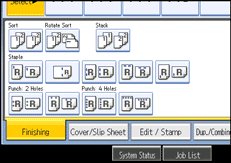
When the Finisher SR790 is installed: (Type 3 and 4)
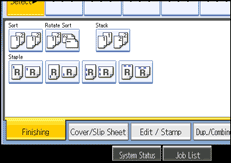
When the Finisher SR3030 is installed: (Type 3 and 4)
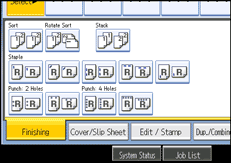
When the Booklet Finisher SR3020 is installed: (Type 3 and 4)
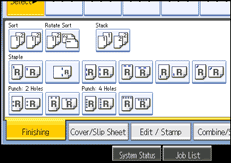
![]() Press [OK].
Press [OK].
![]() Enter the number of copies with the number keys.
Enter the number of copies with the number keys.
![]() Place the originals, and then press the [Start] key.
Place the originals, and then press the [Start] key.
![]()
When placing an original on the exposure glass, start with the first page to be copied. When placing originals in the ADF, set so the first page is on the top.
When placing originals on the exposure glass, or in the ADF using the Batch mode, press the [
 ] key after all the originals have been scanned.
] key after all the originals have been scanned.Paper can be stacked only if it meets the machine's size and orientation requirements. For details about these requirements, see “Paper Requirements when Using the Finisher”.

