
  |  | ||
This section describes likely causes of and possible solutions for the error messages that are displayed on the control panel, or printed on the error logs or reports.
Message |
Cause |
Solution |
|---|---|---|
"84: Error" |
There is no work area available for image processing. |
|
"85: Error" |
The specified graphics library is unavailable. |
Check that the data is valid. |
"86: Error" |
Parameters of the control code are invalid. |
Check the print settings. |
"91: Error" |
Printing was canceled by the auto job cancel function due to a command error. |
Check that the data is valid. |
"92: Error" |
Printing was canceled because [Job Reset] or the [Clear/Stop] key was selected on the machine's control panel. |
Perform the print operation again if necessary. |
"Address Book is currently in use by another function. Authentication has failed." |
The machine currently cannot perform authentication because the address book is being used by another function. |
Wait a while, and then retry the operation. |
"Auto-registration of user information has failed." |
Automatic registration of information for LDAP Authentication or Windows Authentication failed because the address book is full. |
Contact the administrator. |
"Cannot store data of this size." |
The paper size exceeded the capacity of the document server. |
Reduce the paper size of the file that you want to send to a size that the document server can store. Custom size files can be sent but not stored afterward. |
"Classification Code is incorrect." |
The classification code has not been entered, or the classification code has been entered incorrectly. |
Enter the correct classification code. |
"Collate has been cancelled." |
Collate was canceled. |
Turn the main power switch off and then back on again. If the message appears again, contact your sales or service representative. |
"Command Error" |
An RPCS command error occurred. |
Check using the following procedure:
|
"Data storage error." |
You tried to print a Sample Print, Locked Print, Hold Print, or Stored Print file, or to store a file in the document server when the HDD is malfunctioning. |
Contact your service representative. |
"Document Server is not available to use. Cannot store." |
You cannot use the document server function. |
Contact the administrator. |
"Duplex has been cancelled." |
Duplex printing was canceled. |
|
"Error has occurred." |
A syntax error, etc., occurred. |
Check that the PDF file is valid. |
"Exceeded max. capacity of Document Server. Cannot store." |
The HDD became full after a file was stored. |
Delete some of the files stored in the document server or reduce the size that you want to send. |
"Exceeded max. number of files of Document Server. Cannot store." |
The maximum file capacity of the document server was exceeded. |
Delete some of the files stored in the document server. |
"Exceeded max. number of files to print for temporary / stored jobs." |
While printing a Sample Print, Locked Print, Hold Print or Stored Print file, the maximum file capacity was exceeded. |
Delete unneeded files stored in the machine. |
"Exceeded max. number of pages of Document Server. Cannot store." |
The maximum page capacity of the document server was exceeded. |
Delete some of the files stored in the document server or reduce the number of pages that you want to send. |
"Exceeded max. number of pages to print for temporary / stored jobs." |
While printing a Sample Print, Locked Print, Hold Print or Stored Print file, the maximum page capacity was exceeded. |
Delete unneeded files stored in the machine. Reduce the number of pages to print. |
"Exceeded max. pages. Collate is incomplete." |
The number of pages exceeds the maximum number of sheets that you can use Collate with. |
Reduce the number of pages to print. |
"Failed to obtain file system." |
PDF direct printing could not be performed because the file system could not be obtained. |
Turn off the main power switch, and back on again. If the message appears again, contact your service representative. |
"File system is full." |
PDF file do not print out because the capacity of file system is full. |
Delete all unnecessary files from the hard disk, or decrease the file size sent to the machine. |
"HDD is full." |
The HDD became full while printing a Sample Print, Locked Print, Hold Print or Stored Print file. |
Delete unneeded files stored in the machine. Alternatively, reduce the data size of the Sample Print, Locked Print, Hold Print or Stored Print file. |
"HDD is full." |
When printing with the PostScript 3 printer driver, the HDD's capacity for fonts and forms has been exceeded. |
Delete unneeded forms or fonts registered in the machine. |
"Hardware Problem: Ethernet" |
An error has occurred in the Ethernet board. |
Turn off the main power switch, and back on again. If the message appears again, contact your service representative. |
"Hardware Problem: HDD" |
An error has occurred in the hard disk drive. |
Turn off the main power switch, and back on again. If the message appears again, contact your service representative. |
"Hardware Problem: Parallel I/F" |
An error has occurred in the parallel interface board. |
Turn off the main power switch, and back on again. If the message appears again, contact your service representative. |
"Hardware Problem: USB" |
An error has occurred in the USB interface. |
Turn off the main power switch, and back on again. If the message appears again, contact your service representative. |
"Hardware Problem: Wireless Board" |
Access to the wireless board in which the wireless LAN interface unit is inserted is possible, but an error was detected. |
Turn off the machine, and check the wireless board is inserted correctly. Then, turn the machine on again. If the message appears again, call your service representative. |
"Hardware Problem: Wireless Card" |
|
Turn off the machine, and check the wireless card. Then, turn the machine on again. If the message appears again, call your service representative. |
"I/O buffer overflow" |
An input buffer overflow occurred. |
|
"Information for user authentication is already registered for another user." |
The user name for LDAP or RDH authentication was already registered in a different server with a different ID, and a duplication of the user name occurred due to a switching of domains (servers), etc. |
Contact the administrator. |
"Insufficient Memory" |
A memory allocation error occurred. |
PCL 5c/6 On the printer driver's [Print Quality] tab, specify a lower resolution on the [Resolution]. RPCS On the RPCS printer driver's [Print Quality] tab, open the [Change User Settings...] dialog box, and then, on the [Image Adjustments] tab, specify a lower value for [Resolution:]. |
"Memory Retrieval Error" |
A memory allocation error occurred. |
Turn off the main power switch, and back on again. If the message appears again, replace the RAM. |
"No response from the server. Authentication has failed." |
A timeout occurred while connecting to the server for LDAP authentication or Windows Authentication. |
Check the status of the server. |
"Output tray has been changed." |
The output tray was changed because the paper size of the specified output tray is limited. |
Specify the proper output tray. |
"Print overrun." |
Images were discarded while printing. |
PCL 5c/6 On the printer driver's [Print Quality] tab, specify a lower resolution on the [Resolution]. RPCS On the RPCS printer driver's [Print Quality] tab, open the [Change User Settings...] dialog box, and then, on the [Image Adjustments] tab, specify a lower value for [Resolution:]. |
"Printing privileges have not been set for this document." |
The PDF document you have tried to print has no privileges to print. |
Contact the owner of the document. |
"Problem: Printer Font Error" |
An error has occurred in the font settings. |
Contact your service representative. |
"Punch has been cancelled." |
Punch printing was canceled. |
Check the paper orientation, print orientation, and punch position. Certain settings can produce print results that might not be as expected. |
"Receiving data failed." |
Data reception was aborted. |
Resend the data. |
"Sending data failed." |
The machine received a command to stop transmission from the printer driver. |
Check if the computer is working correctly. |
"Staple has been cancelled." |
Stapling printing was canceled. |
Check the paper orientation, paper quantity, print orientation, and staple position. Certain settings can produce print results that might not be as expected. |
"The entered password is incorrect." |
The password of the encrypted PDF file has been entered incorrectly. |
Enter the correct password. |
"The print job has been cancelled because capture file(s) could not be stored: Exceeded max. memory." |
The HDD became full after a file was stored. |
Delete the files stored in the document server or reduce the file size to be sent. |
"The print job has been cancelled because capture file(s) could not be stored: Exceeded max. number of files." |
The maximum file capacity of the document server was exceeded. |
Delete the files stored in the document server. |
"The print job has been cancelled because capture file(s) could not be stored: Exceeded max. number of pages per file." |
The maximum page capacity of the document server was exceeded. |
Delete some of the files stored in the document server or reduce the number of pages that you want to send. |
"Selected ppr. size is not supported. Job was cancelled." |
Job reset is automatically performed if the specified paper size is incorrect. |
Specify the correct paper size and print the file again. |
"You do not have a privilege to print this PDF file." |
The logged in user is not allowed to print the selected PDF document. |
Check the security settings of the PDF document. |
If the printing does not start, contact your service representative.
![]()
The contents of errors may be printed on the Configuration Page. Check the Configuration Page in conjunction with the error log. For details about how to print the Configuration Page, see "List/Test Print", Printer Reference ![]() .
.