
  |  | ||
This section describes the machine's main messages. If other messages appear, follow the instructions they contain.
![]()
If you cannot make copies as you want because of the paper type, paper size or paper capacity problems, use recommended paper. See "Recommended Paper Sizes and Types", About This Machine ![]()
![]() .
.
For messages that are not listed here, see "When You Have Problems Operating the Machine".
Message |
Cause |
Solution |
|---|---|---|
"Authentication has failed." |
The entered login user name or login password is not correct. |
Inquire the user administrator for the correct login user name and login password. |
"Authentication has failed." |
The machine cannot perform authentication. |
Contact the administrator. |
"Cannot detect original size." |
The original placed on the exposure glass is a non-standard size. |
|
"Cannot detect original size." |
Original is not placed. |
Place your originals. |
"Cannot punch this paper size." |
The Punch function cannot be used with paper size selected. |
Select a proper paper size. See "Punch", Copy and Document Server Reference |
"Cannot staple paper of this size." |
The Staple function cannot be used with paper size selected. |
Select a proper paper size. See "Staple", Copy and Document Server Reference |
"Check original orientation." |
Original is not placed in a proper orientation. |
Change the orientation of the original. |
"Check paper size." |
An irregular paper size is set. |
If you press the [Start] key, copy will start onto the selected paper. |
"Duplex is not available with this paper size." |
A paper size not available in Duplex mode has been selected. |
Select a proper paper size. See "Duplex Copying", Copy and Document Server Reference |
"Exceeded max. number of pages per file. Do you want to store the scanned pages as 1 file?" |
The number of scanned pages exceeds the capacity per file of the Document Server. |
To store scanned pages as a file, press [Store File]. Scanned data is stored as a file in the Document Server. If you do not want to store scanned pages, press [No]. Scanned data is deleted. |
"File being stored exceeded max. number of pages per file. Copying will be stopped." |
The scanned originals have too many pages to store as one document. |
Press [Exit], and then store again with an appropriate number of pages. |
"Magazine or Booklet mode is not available due to mixed image mode." |
You selected the "Magazine" or "Booklet" function for originals scanned using different functions, such as copy and printer. |
Make sure originals for the "Magazine" or "Booklet" function are scanned using the same function. |
"Magazine or Booklet mode is not available due to mixed color modes." |
You selected the "Magazine" or "Booklet" function for originals stored using copier function with different color mode, such as full color mode and black & white mode. |
Make sure originals for the "Magazine" or "Booklet" function are stored using the same color mode. |
"Magazine or Booklet mode is not available due to mixed color modes." |
You selected the "Magazine" or "Booklet" function for originals stored using printer function with different color mode, such as full color mode and black & white mode. |
Make sure originals for the "Magazine" or "Booklet" function are stored using the same color mode. |
"Maximum number of sets is n." (A figure is placed at n.) |
The number of copies exceeds the maximum copy quantity. |
You can change the maximum copy quantity from [Max. Copy Quantity] in [General Features] under [Copier / Document Server Features]. |
"Original is being scanned by another function. Switch to the following function, then press the Stop key to cancel scanning or press the Start key to continue." |
A function of the machine other than the Copier function is being used such as the Document Server function. |
Cancel the job in progress. For example, press [Exit], and then press the [Document Server] key. Next, press the [Clear/Stop] key. When the message "The Clear / Stop key was pressed. Are you sure you want to stop scanning?" appears, press [Stop]. |
"Please wait." |
The destination list is being updated from the network using SmartDeviceMonitor for Admin. Depending on the number of destinations to be updated, there may be some delay before you can resume operation. Operations are not possible while this message is displayed. |
Wait until the message disappears. Do not switch off the power while this message is displayed. |
"Rotate Sort is not available with this paper size." |
A size of paper for which Rotate Sort is not available is selected. |
Select a proper paper size. See "Sort", Copy and Document Server Reference |
"The selected file(s) contained file(s) without access privileges. Only file(s) with access privileges will be deleted." |
You have tried to delete files without the authority to do so. |
Files can be deleted by the person who created the file. To delete a file which you are not authorized to delete, contact the person who created the file. |
"You do not have the privileges to use this function." |
The logged in user name does not have permission for the selected function. |
Contact the administrator about the permission for the required function. |