
  |  | ||
This section explains how to switch from the screen that is currently displayed to the WSD scanner screen.
When the E-mail screen, Scan to Folder screen, or network delivery screen is displayed, you can use the following procedure to switch to the WSD scanner screen.
Press [Swtch Dest.List].
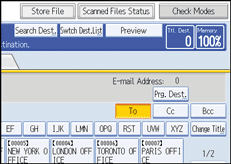
The [Switch Destination List] screen appears.
Press [WSD], and then press [OK].
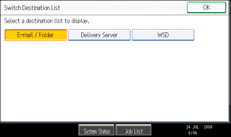
The WSD scanner screen appears.
![]()
You cannot switch the screen while e-mail or other destinations are being specified. To clear a specified destination, display the destination in the destination field of each screen, and then press the [Clear/Stop] key.
If you are not using the network delivery function, [WSD Dest.] is displayed instead of [Swtch Dest.List]. Press [WSD Dest.] to switch to the WSD scanner screen.
[Swtch Dest.List] or [WSD Dest.] is displayed only when the WSD scanner function is set to [On] using Web Image Monitor. For details about making this setting, see "Preparation for Sending files Using WSD".